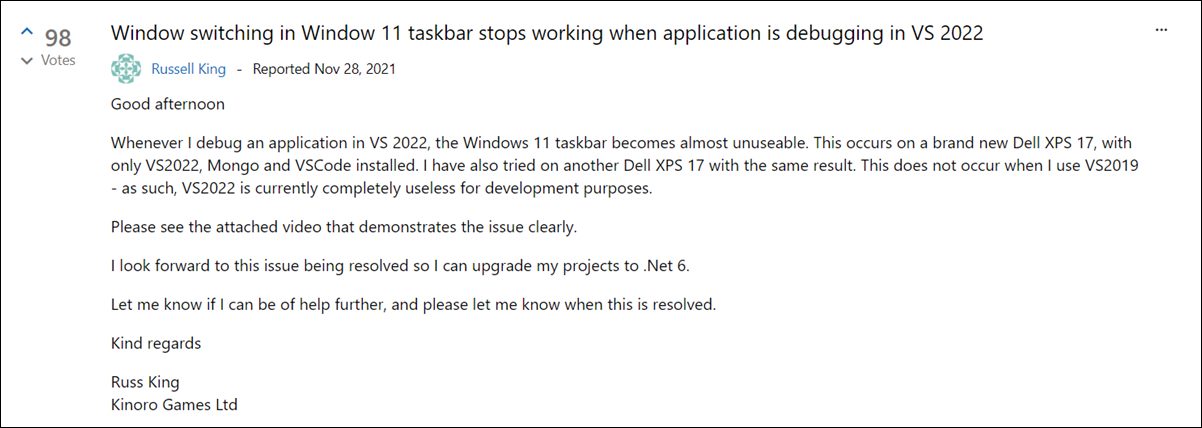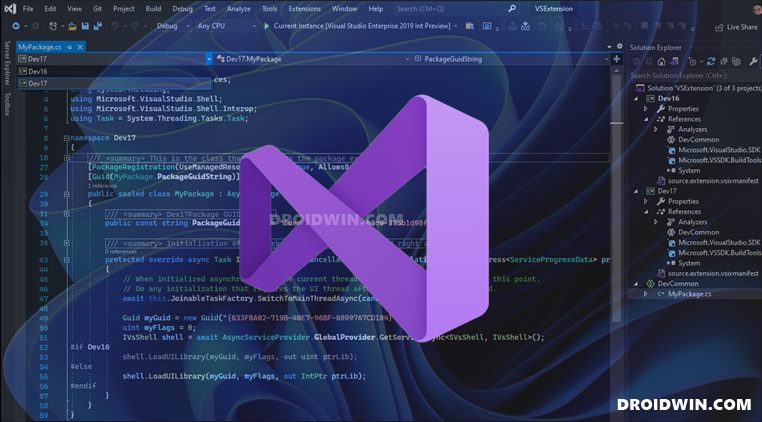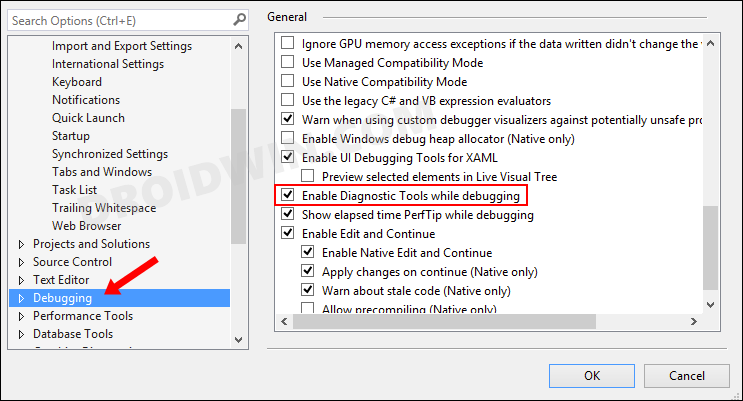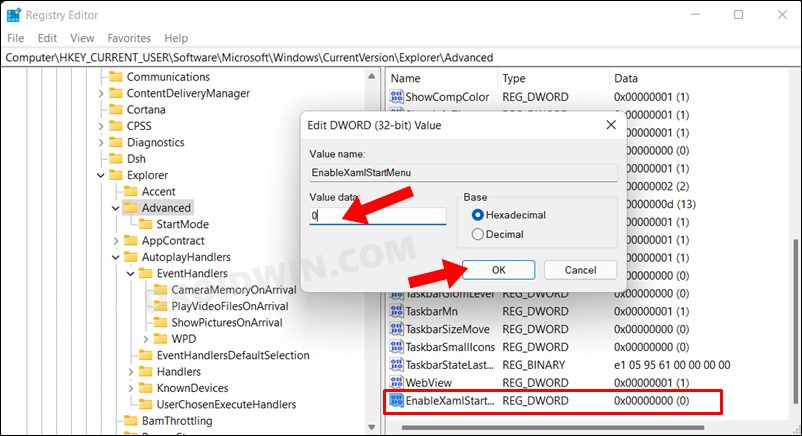Moreover, it has recently been blessed with a newer version that brings in a plethora of noteworthy changes. There are some noticeable performance improvements, the Find in Files functionality is much faster and it has also streamlined the entire process of building modern, cloud-based applications with Azure. However, in spite of all the goodies attached, it isn’t free from its fair share of issues.
As of now, various users have voiced their concern that whenever they are debugging an app via the latest VS, the taskbar hangs, freezes, and stops working. If you are also currently getting bugged with this issue, this guide shall come in handy. In this tutorial, we will make you aware of various methods to fix the Windows 11 taskbar getting hanged while debugging an application via Visual Studio 2022.
Fix Visual Studio 2022 Hangs Windows 11 Taskbar while Debugging
Do note that there’s no universal fix as such. You will have to try out each of the below-mentioned workarounds and see which one works best in your favor. So with that in mind, let’s get started.
FIX 1: End WebViewHost Process
The root cause of this issue seems to be the WebViewHost process that is used by the latest Visual Studio for its diagnostics tool. So your first course of action should be to kill this process and then verify the results [if you don’t want to disable this process, then check out the alternate method given in FIX 2].
FIX 2: Disable Diagnostic Tool While Debugging
Your next course of action should be to disable the “Diagnostic Tool While Debugging” feature. As already mentioned, this functionality makes use of the WebViewHost process. So if you don’t wish to end this process because other Windows apps are dependent on it, then you could instead disable the Diagnostic Tool feature.
FIX 3: Taskbar Click Tweak
While you are in the middle of the app debugging process, don’t directly switch over to another app from the Taskbar. Rather, first, click on an empty location in the Taskbar and then click on the desired app icon in the taskbar. While it does require an additional step, but it wouldn’t lead to taskbar crashing/hanging issues on your Windows 11 PC while switching apps.
FIX 4: Try Windows 11 Taskbar Fixes
There exist quite a few useful tweaks, tricks, and workarounds that would help you in rectifying the taskbar-related issues, especially when it is crashing or not performing along the expected lines. So please check out our guide on How to Fix Windows 11 Taskbar Not Working and try out all the listed fixes. This would go a great length in resolving the underlying issue.
Concluding Remarks: Disable Debugging and Hot Reload?
So these were the various methods to fix the Windows 11 taskbar getting hanged while debugging an application via Visual Studio 2022. We have listed four different workarounds for the same. There was another tweak shared by a user that involves “Disabling Debugging->General->Enable Edit and Continue and Hot Reload to fix this issue”. However, it hasn’t been well received by the users at VS Forum, and hence it doesn’t look like a tweak worth trying out. As far as the official stance on this matter is concerned, the developers are aware of this issue and are actively working on it, but there is no ETA for the rollout of this fix. so the aforementioned workarounds are your best bet for the time being. On that note, we round off this guide. If you have any queries concerning the aforementioned steps, do let us know in the comments. We will get back to you with a solution at the earliest.
Drag and Drop for Taskbar in Windows 11: Officially Removed?!Taskbar Icons Missing in Windows 11: How to FixHow to Remove App Icons from Windows 11 TaskbarFix: Incorrect Volume Icon Mute Status in Windows 11 Taskbar
About Chief Editor