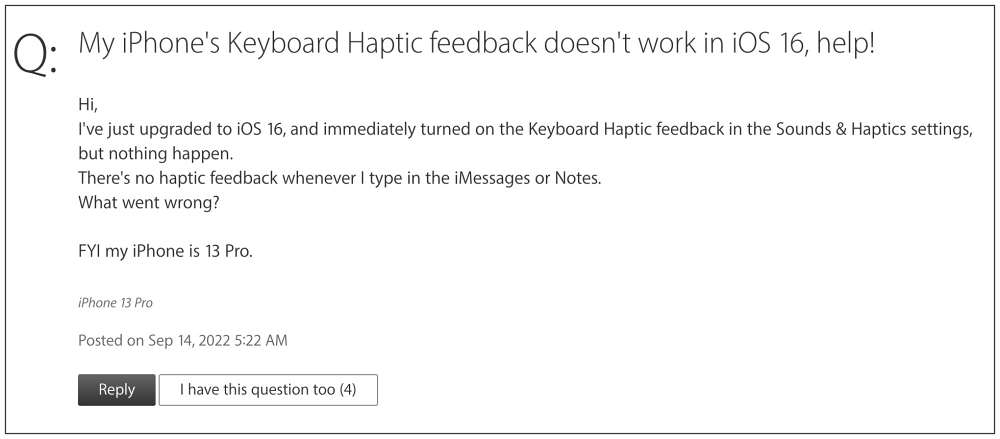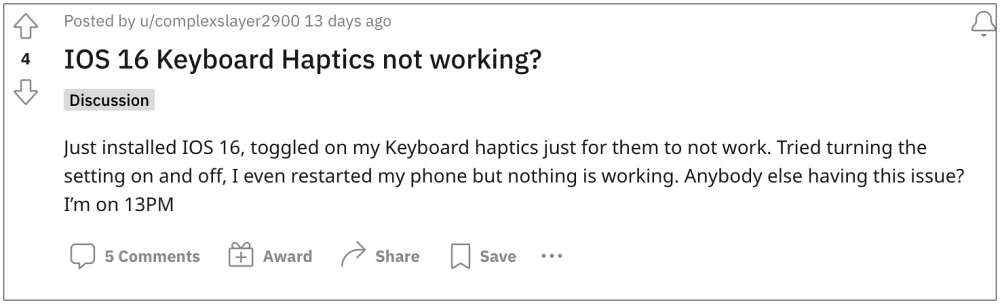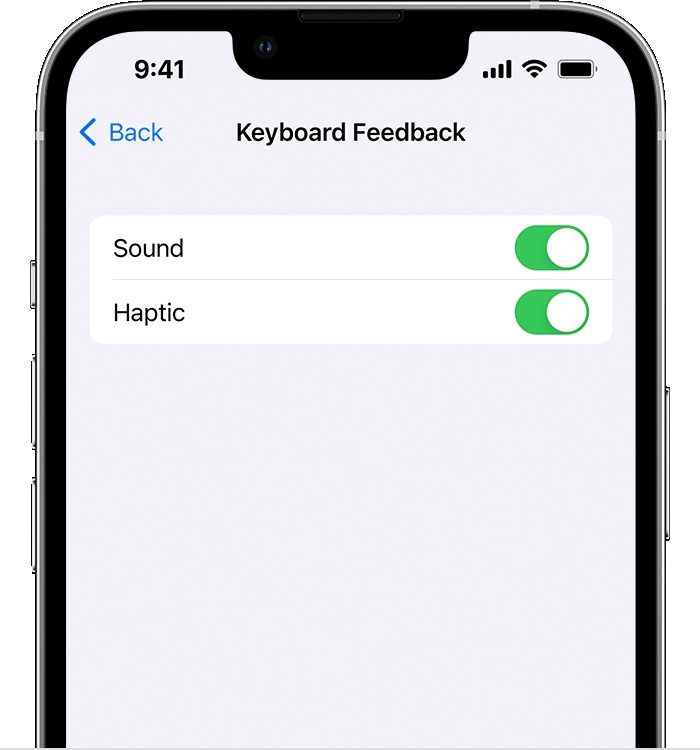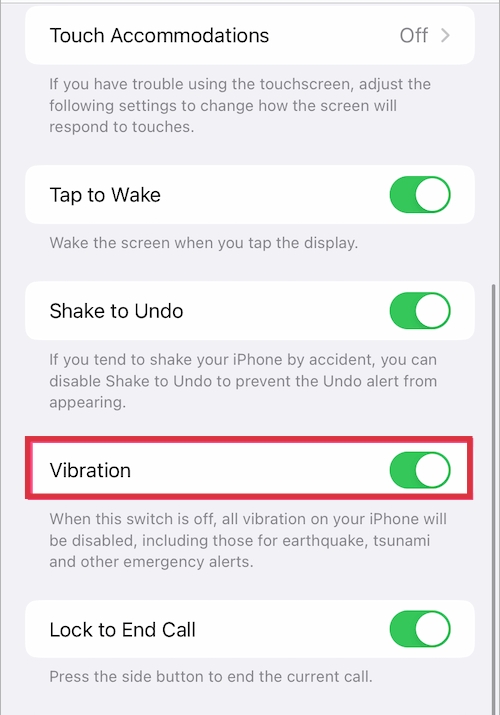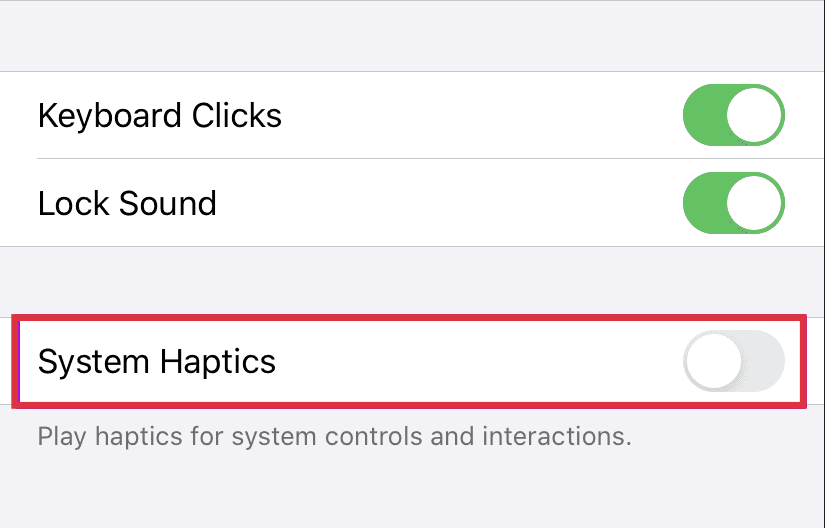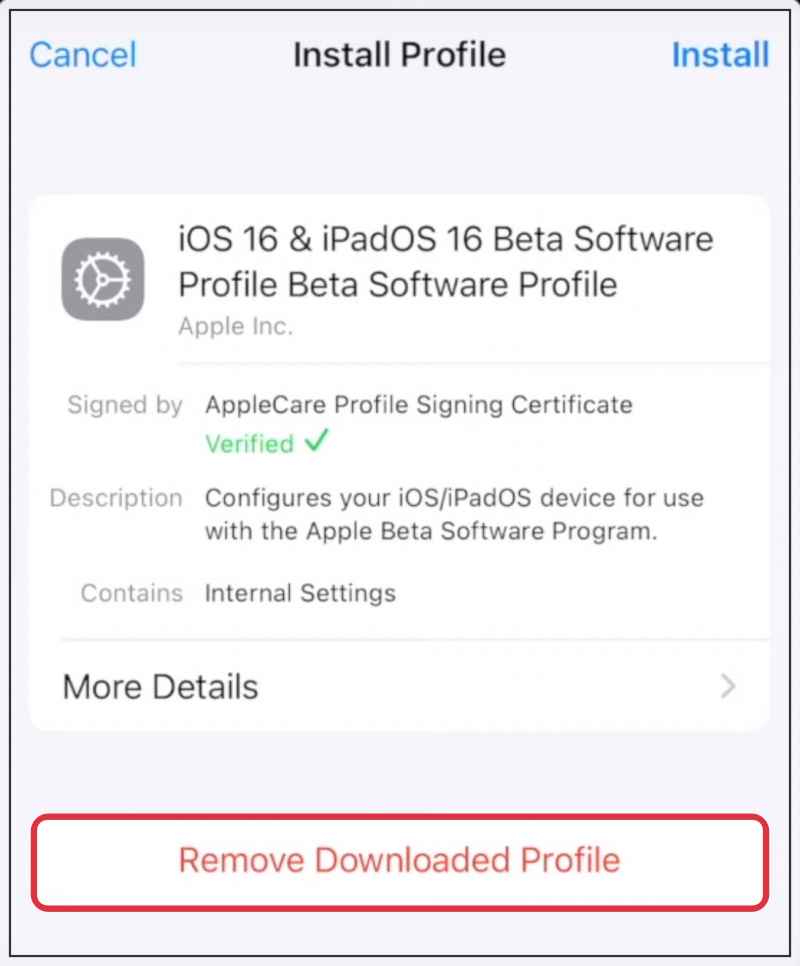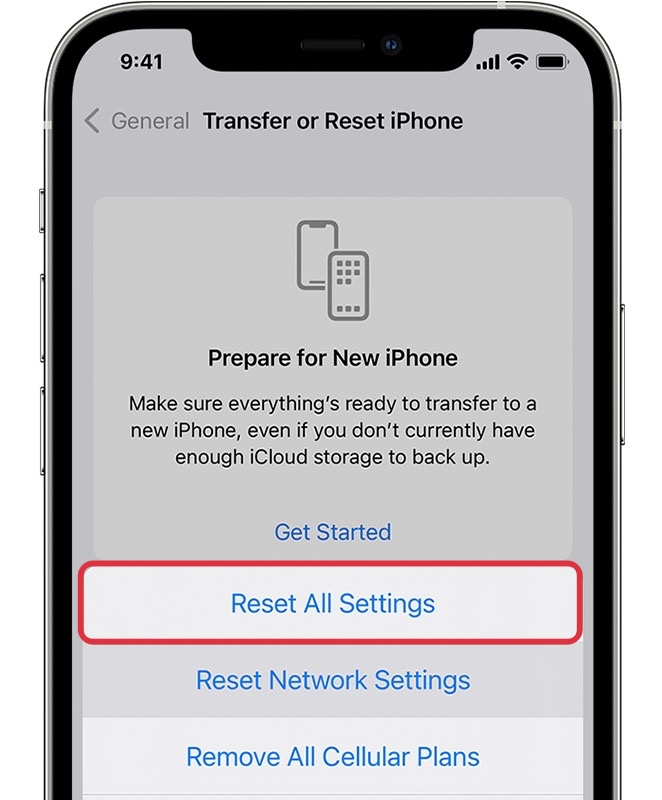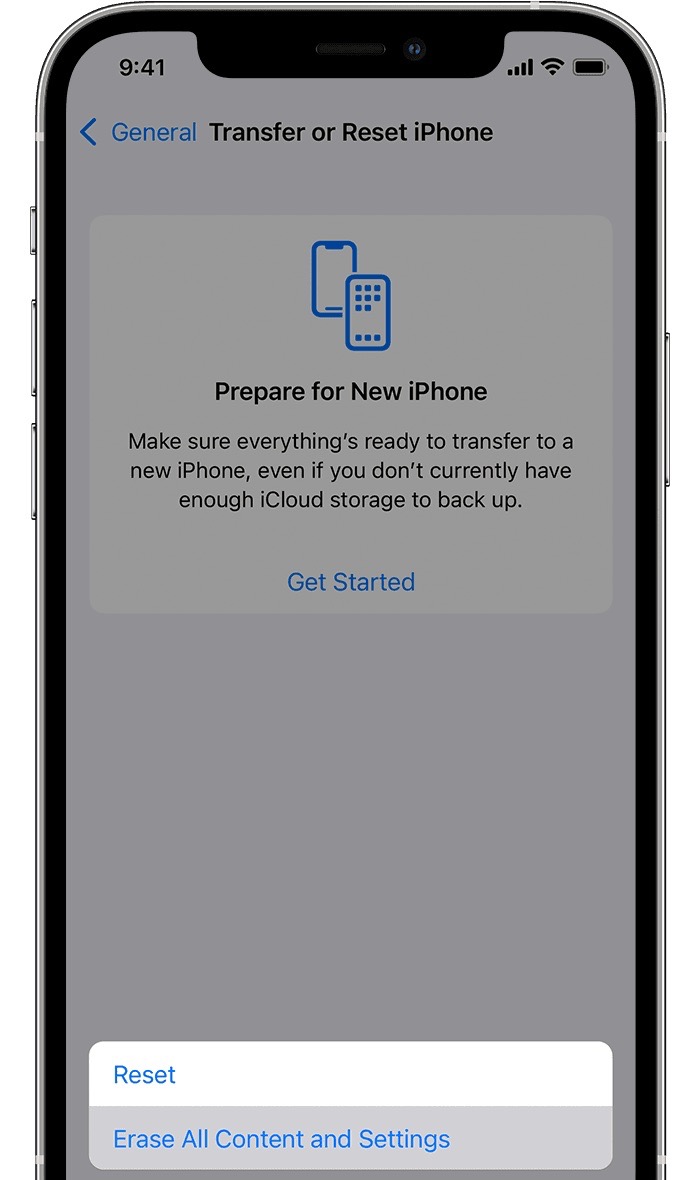As of now, numerous users have voiced their concern that the keyboard haptic feedback is either way too weak or is not working at all on their iPhone running iOS 16. This issue is attributed to the latest OS release by Apple and isn’t linked with the latest iPhones as even the iPhone 13 series users are getting bugged with this issue. Moreover, the haptics is even barely noticeable in iOS v16.0.2, so the issue is still not patched in the latest software update.
Another intriguing thing to note is that some users have said that the haptics work well and good with other third-party apps like Gboard and Swift key and the issue is only affecting the default keyboard. While this statement is yet to be confirmed by many, what needs no confirmation is the fact that there do exist a few nifty workarounds that shall help you fix the Keyboard Haptic Feedback not working issue on iOS 16. So without further ado, let’s check them out.
Fix Keyboard Haptic Feedback not working in iOS 16
It is recommended that you try out each of the below-mentioned workarounds and then see which one spells out success for you. So with that in mind, let’s get started.
FIX 1: Re-enable Keyboard Haptic
Your first course of action is to disable and re-enable the Keyboard Haptic on your device. This will refresh its underlying settings and could well rectify the underlying issue. So give this fix a try and then check out the results. Here’s how:
FIX 2: Re-Enable Touch Vibration
Next up, consider disabling and then re-enabling the Touch Vibration settings on your device and then see if it spells out success or not. Here’s how it could be done:
FIX 3: Re-Enable System Haptics
You should also consider disabling and ten re-enabling the overall System Haptics settings on your device. So refer to the below instruction and carry out this tweak right away.
FIX 4: Switch to iOS 16 Stable
If you are currently on the beta version of iOS 16, then you might have to go through a few bugs, issues, and system stability issues, including the one that we are currently dealing with. Therefore, your best bet is to make a switch to the stable iOS 16 build. To do so, please take a backup and then check out our guide on Uninstall iOS 16 Beta: Move from iOS 16 Beta to iOS 16 Stable.
FIX 5: Reset All Settings
You could also get bugged with this issue if the configuration settings on your device get corrupted. To rectify it, you will have to reset your device’s settings, as instructed below. Do keep in mind that doing so will erase all the saved WiFi networks, passwords, cellular settings, and VPN and APN settings, so make sure to with your Apple account beforehand.
FIX 6: Reset Device
If none of the aforementioned methods managed to rectify the issue, then your last course of action should be to factory reset your device. This will delete all the data and bring the settings back to their default state- exactly how it was when you first unboxed your device. So it goes without saying that you should first take a backup of all the data and only then proceed with the below steps: These were the six different methods that shall help you fix the Keyboard Haptic Feedback not working on iOS 16. As far as the official stance on this matter is concerned, the developers are yet to acknowledge this issue, let alone give out any ETA for the rollout of a fix. As and when any of these two things happen, we will update this guide accordingly. In the meantime, the aforementioned workarounds are your best bet.
iOS 16 Slow Spotlight Search: How to FixHow to Disable Delete and Report Junk when Deleting Message in iOS 16Cannot iMessage Myself in iOS 16: How to FixiOS 16 Touch Screen issues: Fix Delayed Response/Ghost Touch/Lag
About Chief Editor