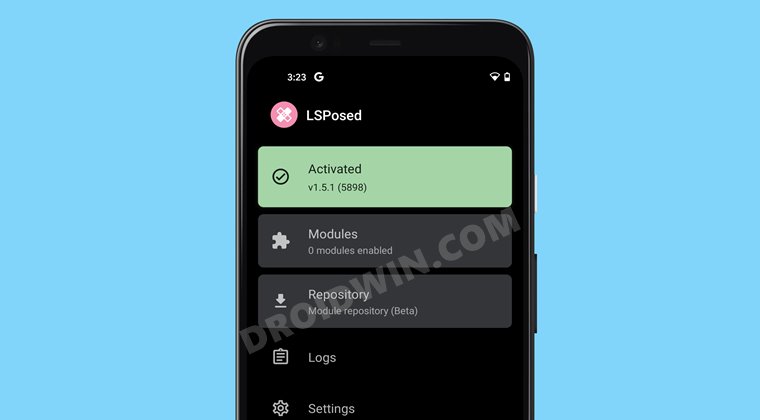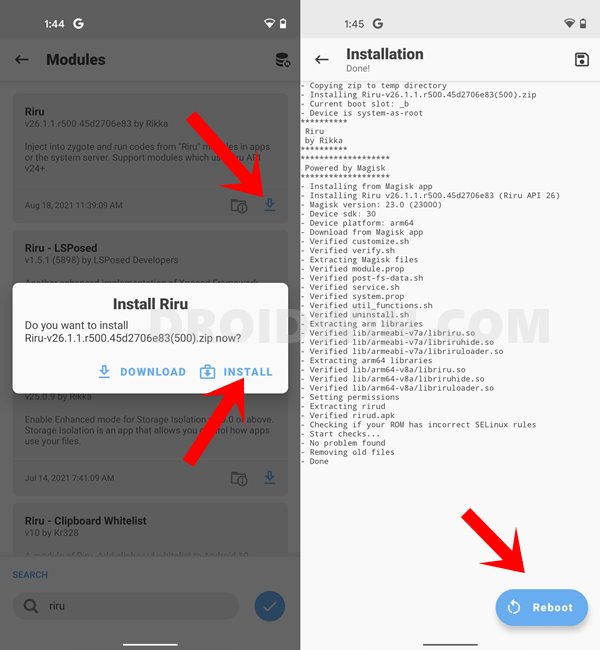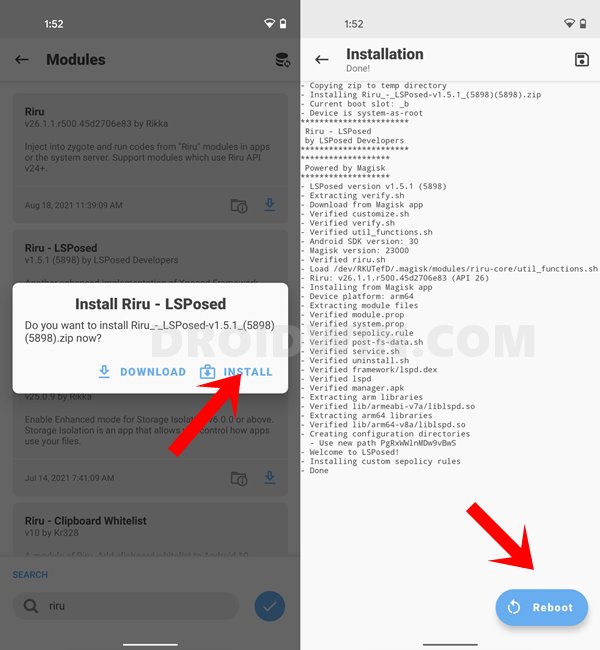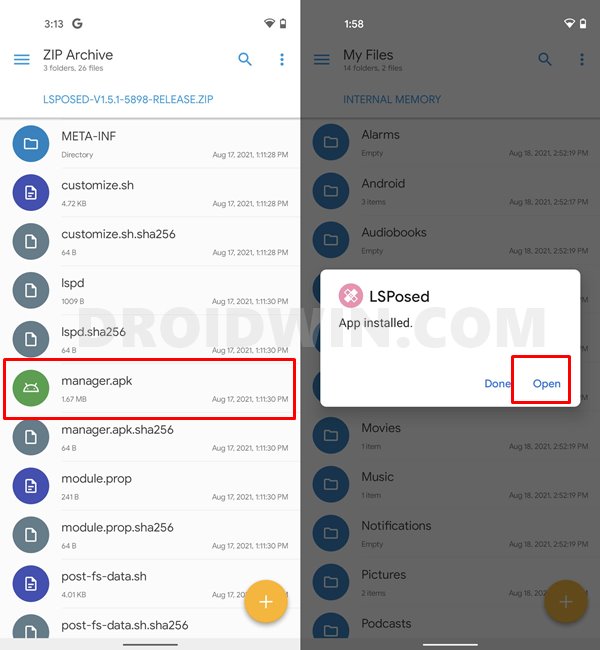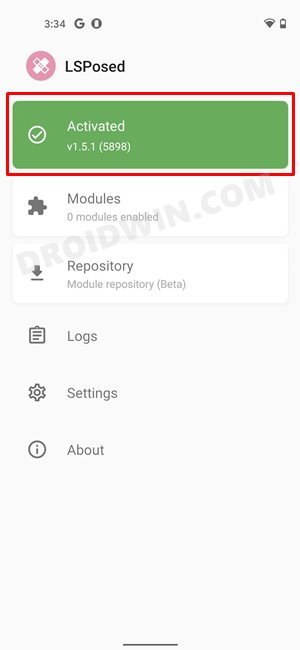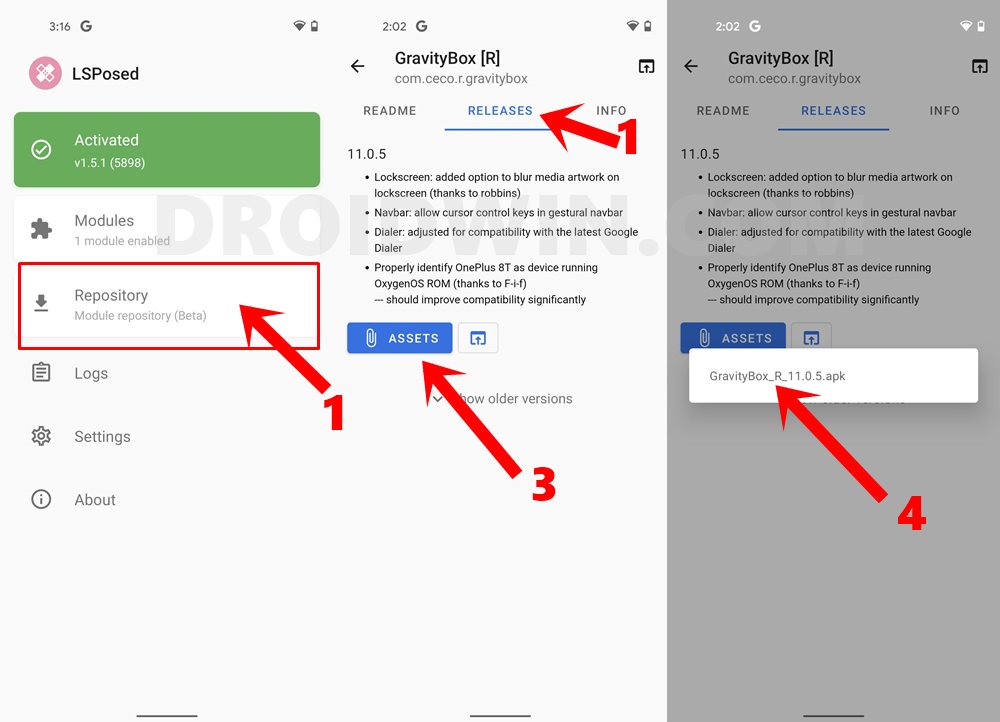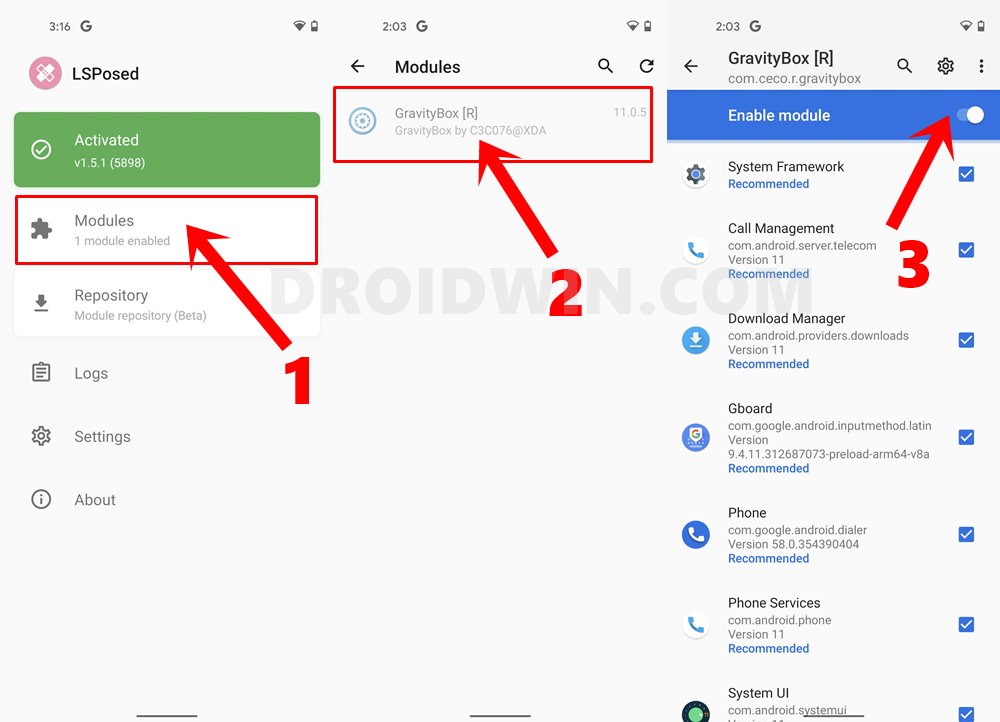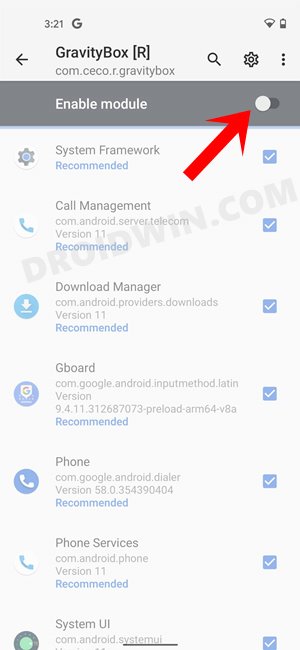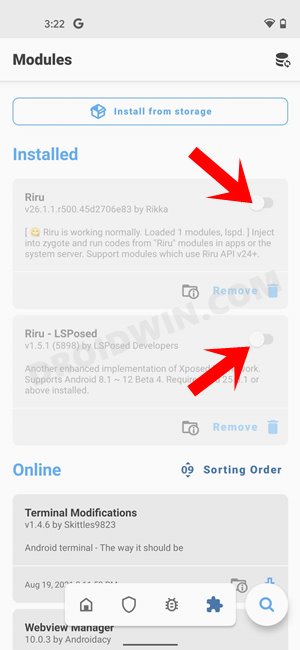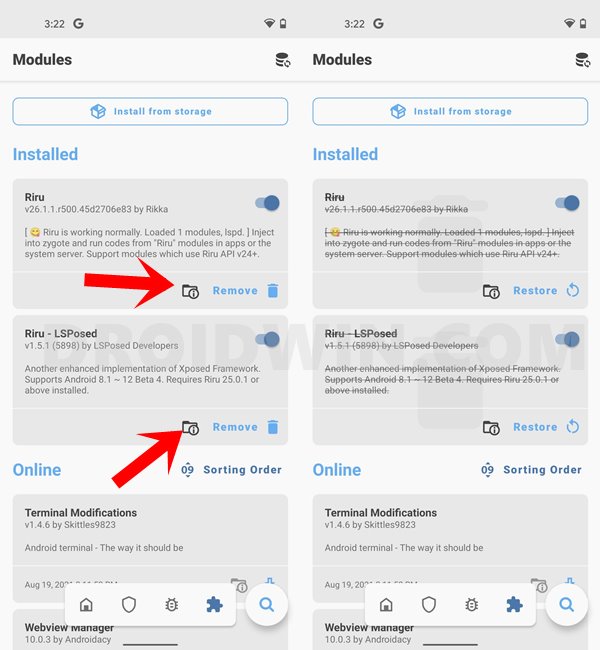In this guide, we will show you the steps to install Xposed Framework on Android 10/11/12 using the LSPosed module. Long before Magisk modules set their feet in the custom development, Xposed Framework was the go-to choice for tech enthusiasts. And even though, modules from the systemless root app Magisk have taken over, there’s no love lost with the ever-popular Framework. During the initial days of Xposed, Greenify, AdBlocker, and Gravity Box were some of the noteworthy names. But as of now, there have been a plethora of new and noteworthy additions to its ever-growing family. However, the original Xposed was built for Android Pie or above builds. This is where a few other developers picked up this project and have since given it a new lease. As of now, I have personally tested it on Android 10 and 11, and the developer claims support for Android 12 Beta 4 as well (the latest at the time of writing). The installation of Xposed is now carried out by making use of the underlying Riru module. In this regard, EdXposed was the first fork that used Riru and extended the support to Xposed. However, in my personal testing, it is giving a tough time during the installation process on Android 11. Even if you have installed Riru, EdXposed would just refuse to identify it and would instead give out the Installation Failed error. This is when I turned my attention towards LSPosed, and since then, there was no looking back. Therefore, in this guide, we will show you the steps to install Xposed Framework on your Android 10/11/12 device using the LSPosed module. Follow along.
Install Xposed Framework on Android 10/11/12 using LSPosed
The below instructions are listed under separate sections for ease of understanding. Make sure to follow in the exact same sequence as mentioned. Droidwin and its members wouldn’t be held responsible in case of a thermonuclear war, your alarm doesn’t wake you up, or if anything happens to your device and data by performing the below steps.
STEP 1: Root Your Device
First and foremost, you need a rooted Android device with Magisk installed. If you haven’t done so, then you may refer to our guide to do so:
How to Root Android Devices Without TWRP RecoveryHow to Root Android Devices via TWRP Recovery[Update: Magisk App v23] Everything About Magisk- Manager, Modules, and More
STEP 2: Install Riru Module
STEP 3: Install Riru – LSPosed Module
STEP 4: Install LSPosed App
STEP 5: Verify Xposed Installation on Android 10/11/12
Launch the LSPosed App on your device and it should display the Status as Activated. You may now proceed ahead with the installation of Modules.
STEP 6: How to Install Xposed Framework Modules on Android 10/11/12
How to Disable Xposed Framework/Modules on Android 10/11/12
How to Uninstall Xposed Framework on Android
How to Fix Bootloop/Soft-Brick After Installing Xposed
If your device is in a continuous bootloop or has been soft-bricked after installing Xposed, then you may refer to our below-linked guides to fix this issue:
Fix Magisk Module Bootloop without TWRP RecoveryHow to Uninstall Magisk Modules using TWRP RecoveryHow to Fix Magisk Bootloop using TWRP Recovery [2 Methods]
That’s it. These were the steps to install Xposed Framework on Android 10/11/12 using LSPosed. While its module repository is yet to match the level of EdXposed, but it worked without any issues and it was a tad better on the performance front as well. What are your views on the same? Do let us know in the comments section below.
READ NEXT: How to Pass SafetyNet test after installing Xposed or EdXposed
About Chief Editor