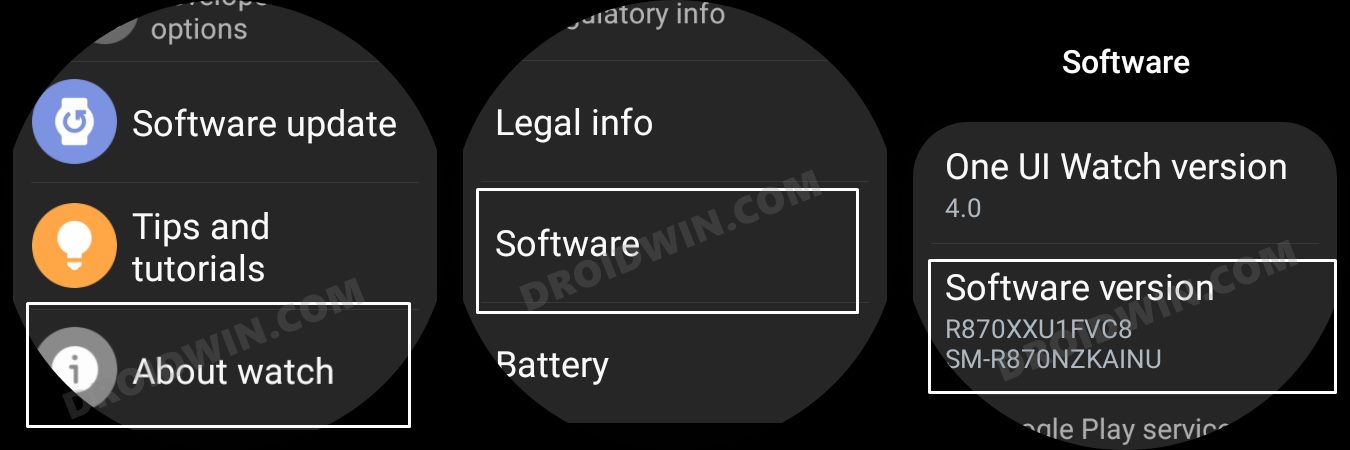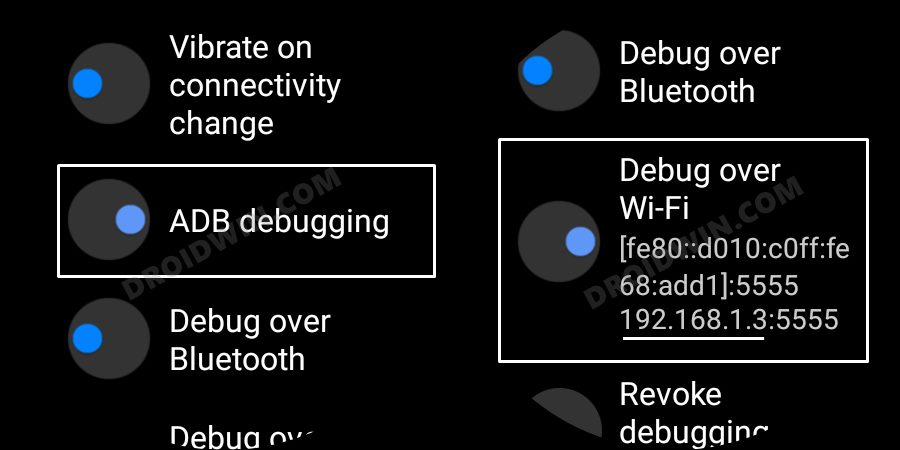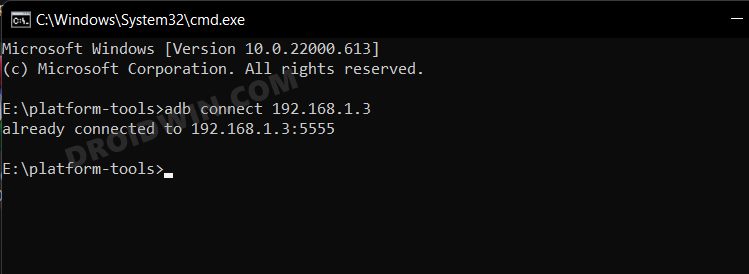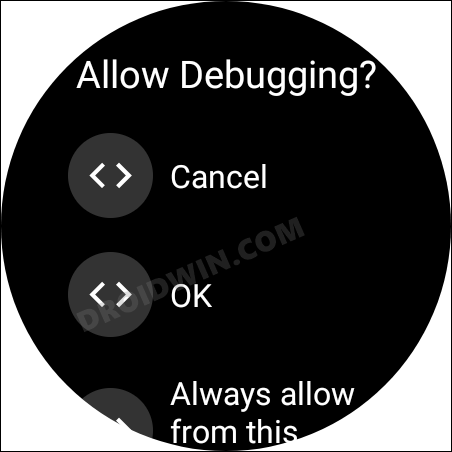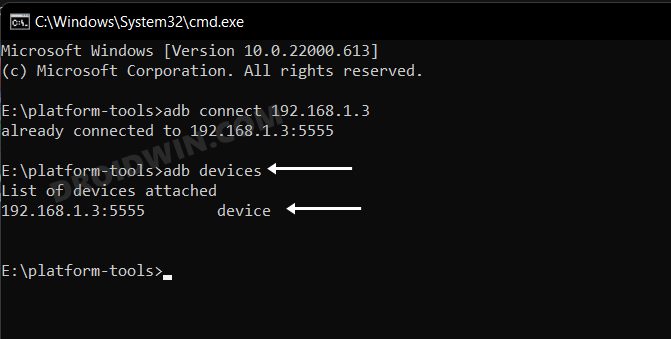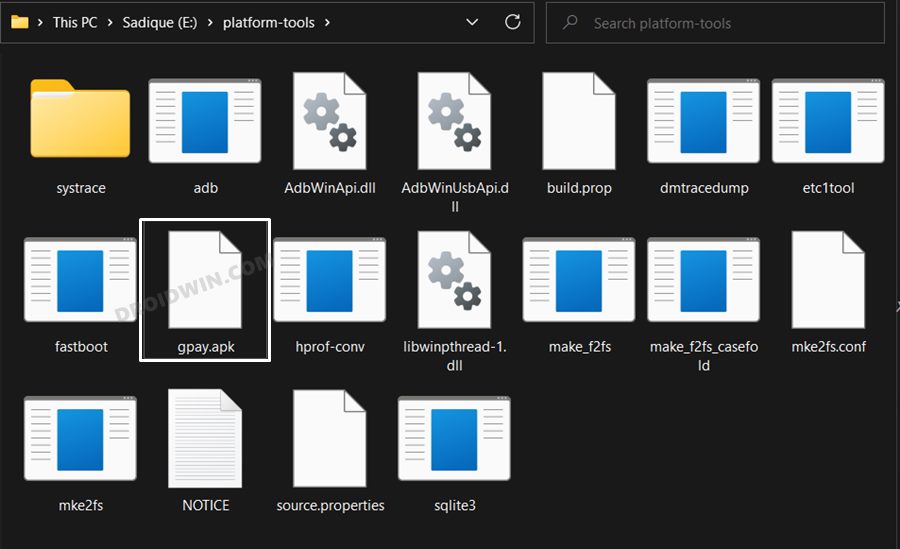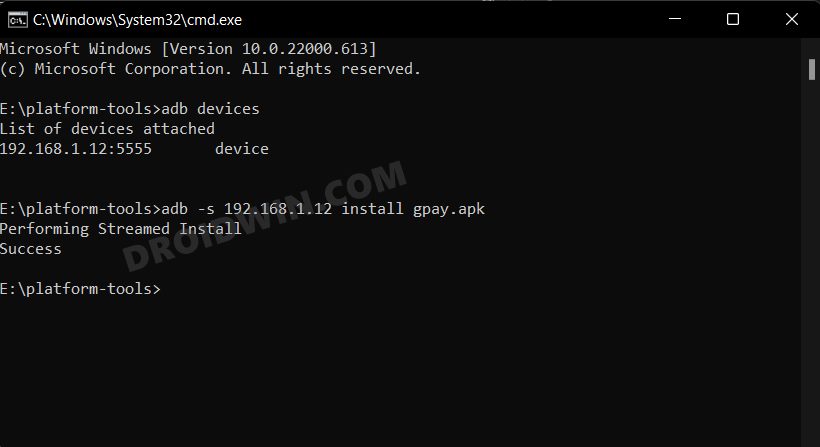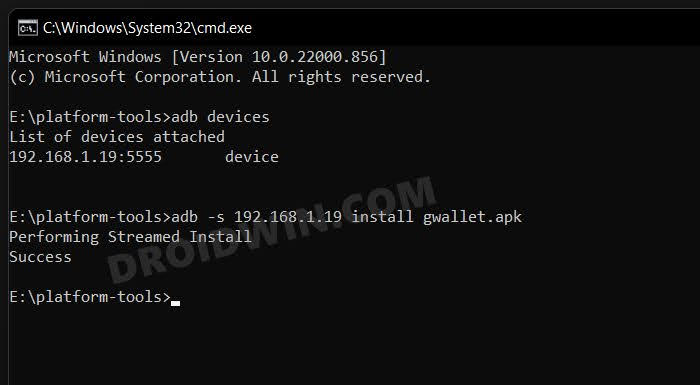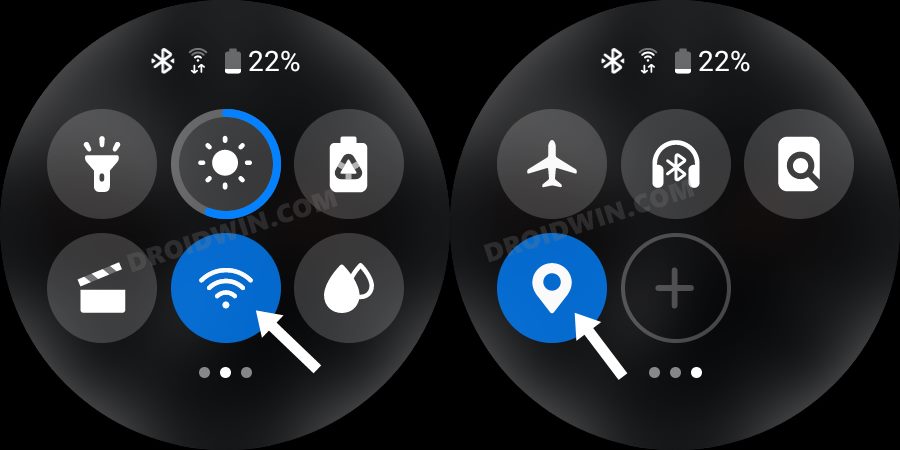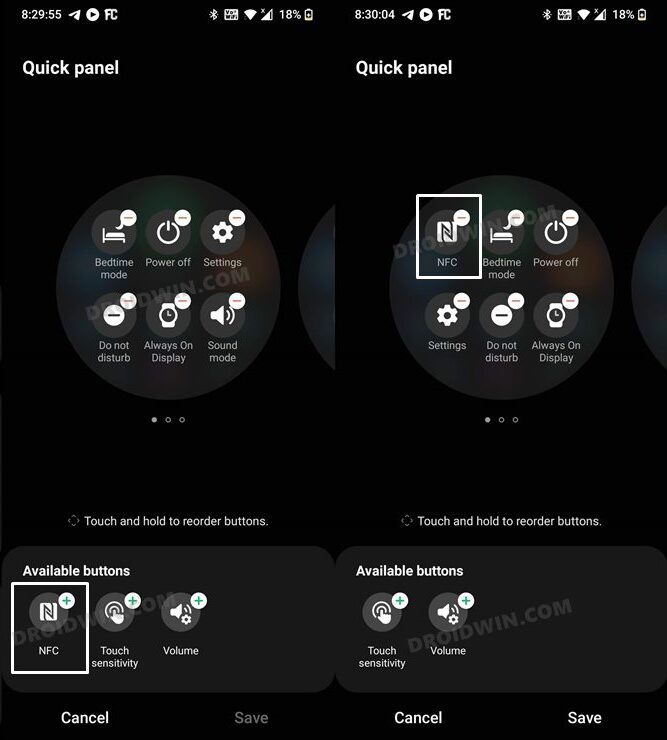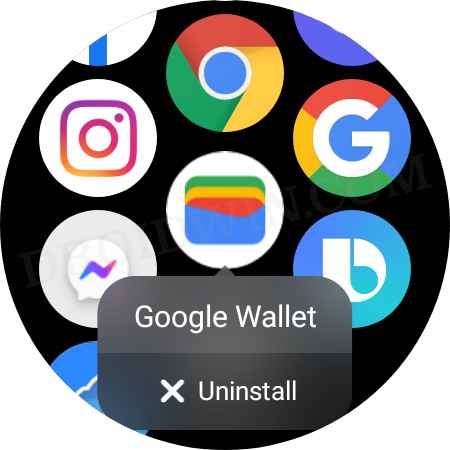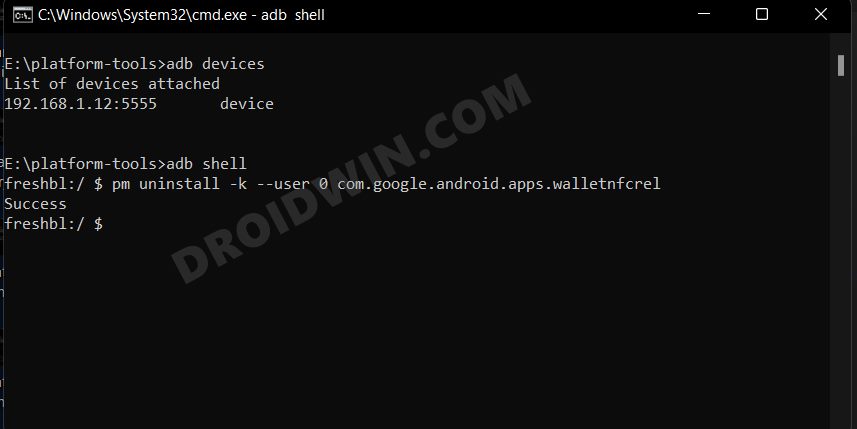However, when it comes to the payment app from Google, it is still unsupported in many countries. As a result of which, you cannot directly install it from the Play Store. Rather, you will have to take the help of the ADB Commands and make use of a VPN app to get this job done. And in this guide, we will show you how to do just that. So without further ado, let’s get started with the steps to install the Google Pay/Wallet app on your Galaxy Watch 5/Pro in an unsupported country.
Install Google Pay/Wallet in Galaxy Watch 5/Pro in Unsupported Country
At the time of writing, the shift from Pay to Wallet is still in progress, so we will be listing the commands to install both these apps. You may refer to that command that is in sync with your requirement. If you are unsure, then it’s better to install Wallet, as it is going to be the default payment app from Google in the near future.
STEP 1: Install Android SDK
First and foremost, you will have to install the Android SDK Platform Tools on your PC. This is the official ADB and Fastboot binary provided by Google and is the only recommended one. So download it and then extract it to any convenient location on your PC. Doing so will give you the platform-tools folder, which will be used throughout this guide.
STEP 2: Enable ADB Debugging in Galaxy Wach 5/Pro
STEP 3: Connect Galaxy Watch 5/Pro to PC via ADB Command
STEP 4: Install Google Pay/Wallet in Galaxy Watch 5/Pro via ADB Command
STEP 5: Set up Google Pay/Wallet in Galaxy Watch 5/Pro
That’s it. These were the steps to install Google Pay/Wallet on your Galaxy Watch 5/Pro in an unsupported country. If you have any queries concerning the aforementioned steps, do let us know in the comments. We will get back to you with a solution at the earliest.
Cannot add Mastercard to Google Wallet in Galaxy Watch 5/Pro [Wear OS]Galaxy Watch 5/Pro Excessive Battery Drain: How to FixCannot Pair Galaxy Watch 5/Pro with Xiaomi/Redmi: How to FixHow to Install Galaxy Watch 5 Watch Face on Galaxy Watch 4
As per my personal experience, and a few other users across the internet, getting Google Pay to appear in the watch’s NFC section is usually a hit and miss. However, here are a few tweaks that you could try and check if it spells out success for you.
First off, restart your watch and check out the results.Next up, launch Galaxy Wearable on your device and remove and re-add the NFC toggle on your watch. You may do so from the app’s Quick Panel section.
If you are stuck mid-way during the process and wish to start afresh, or you are no longer planning to use this app, then here’s how to remove it from your watch.
If the Google Pay app icon is visible in the watch’s app drawer then just long-press on it and select Uninstall. Or you may also uninstall it from the Galaxy Wearable app on your device.However, if you cannot see the app in the drawer, then you will have to uninstall the app via ADB Commands. For that, carry out STEP 1 to 3 listed above and then execute the below two commands-adb shell pm uninstall -k –user 0 com.google.android.apps.walletnfcrel
About Chief Editor