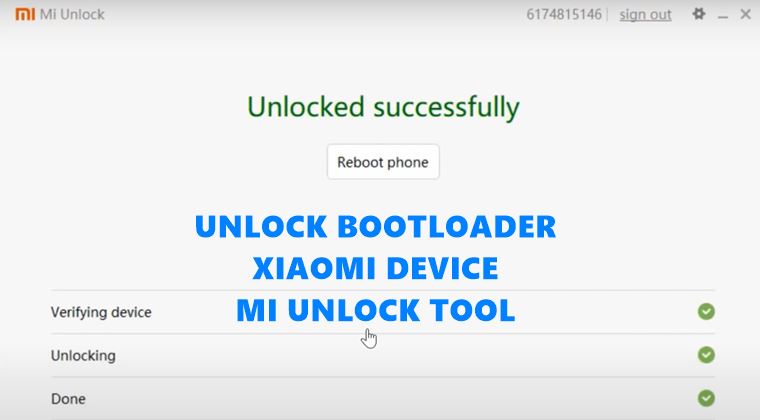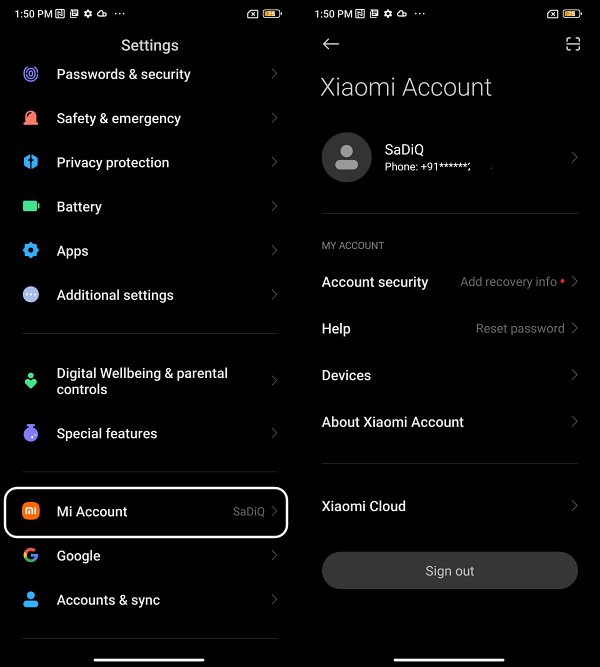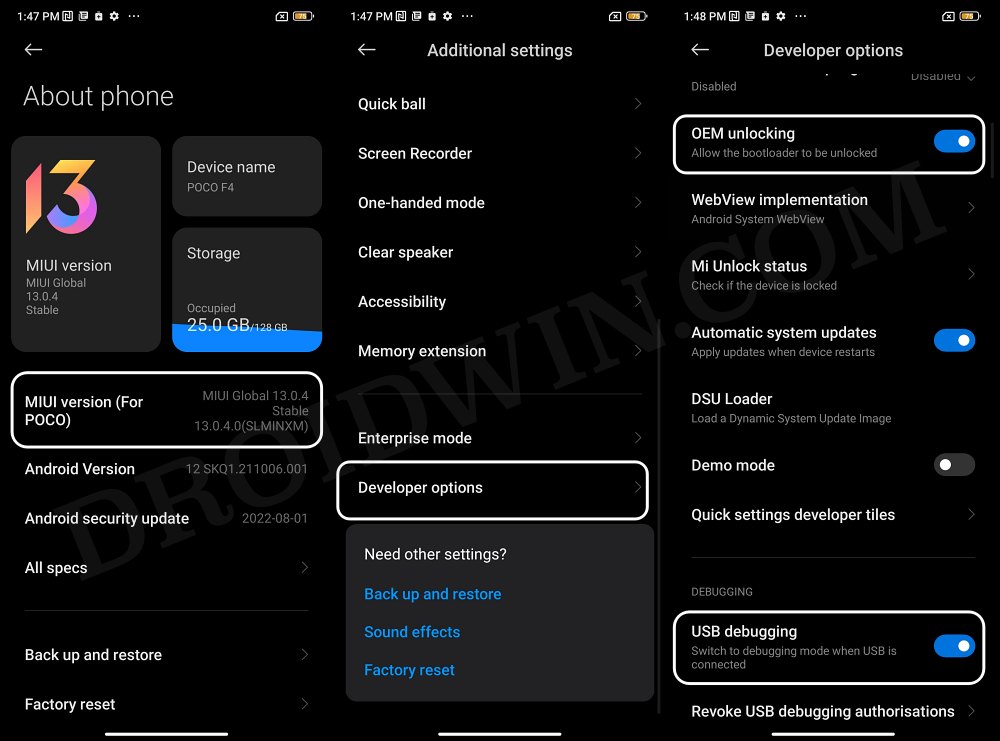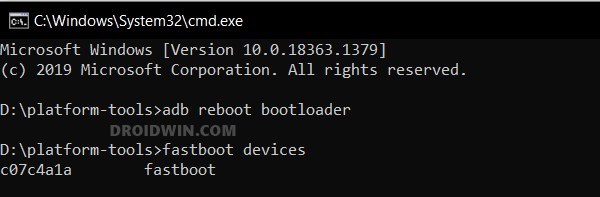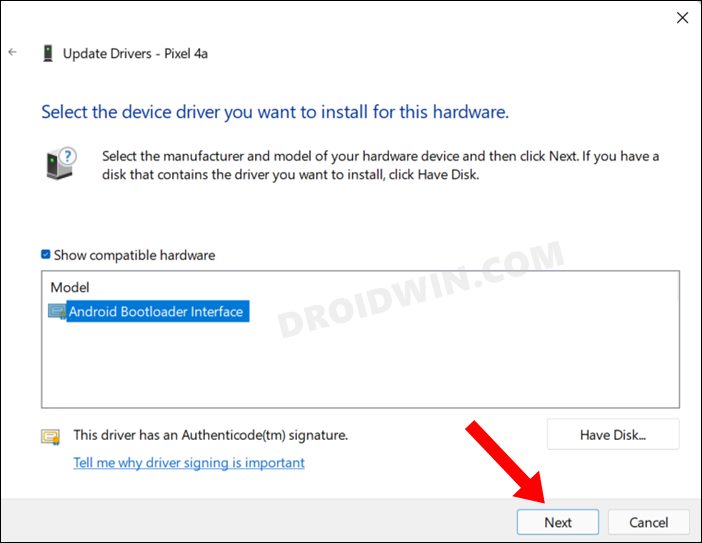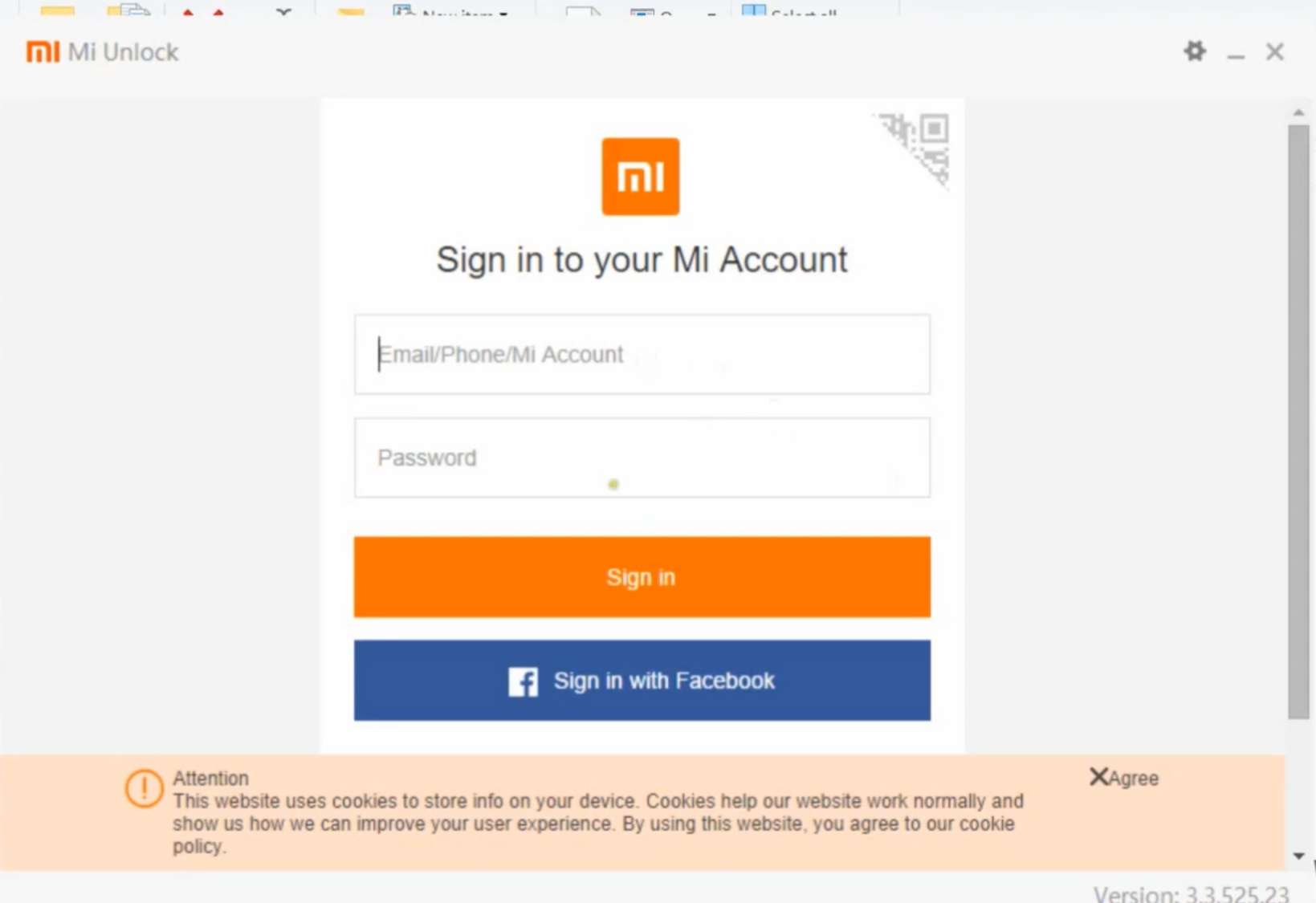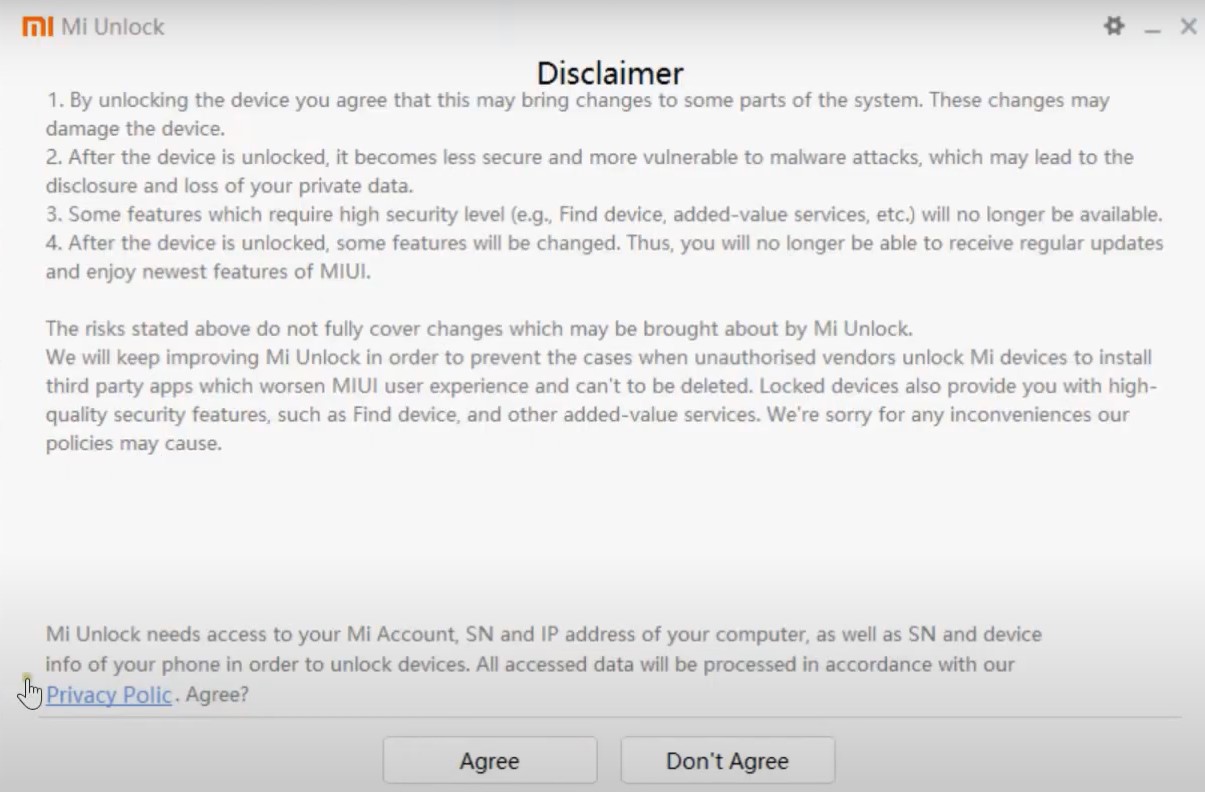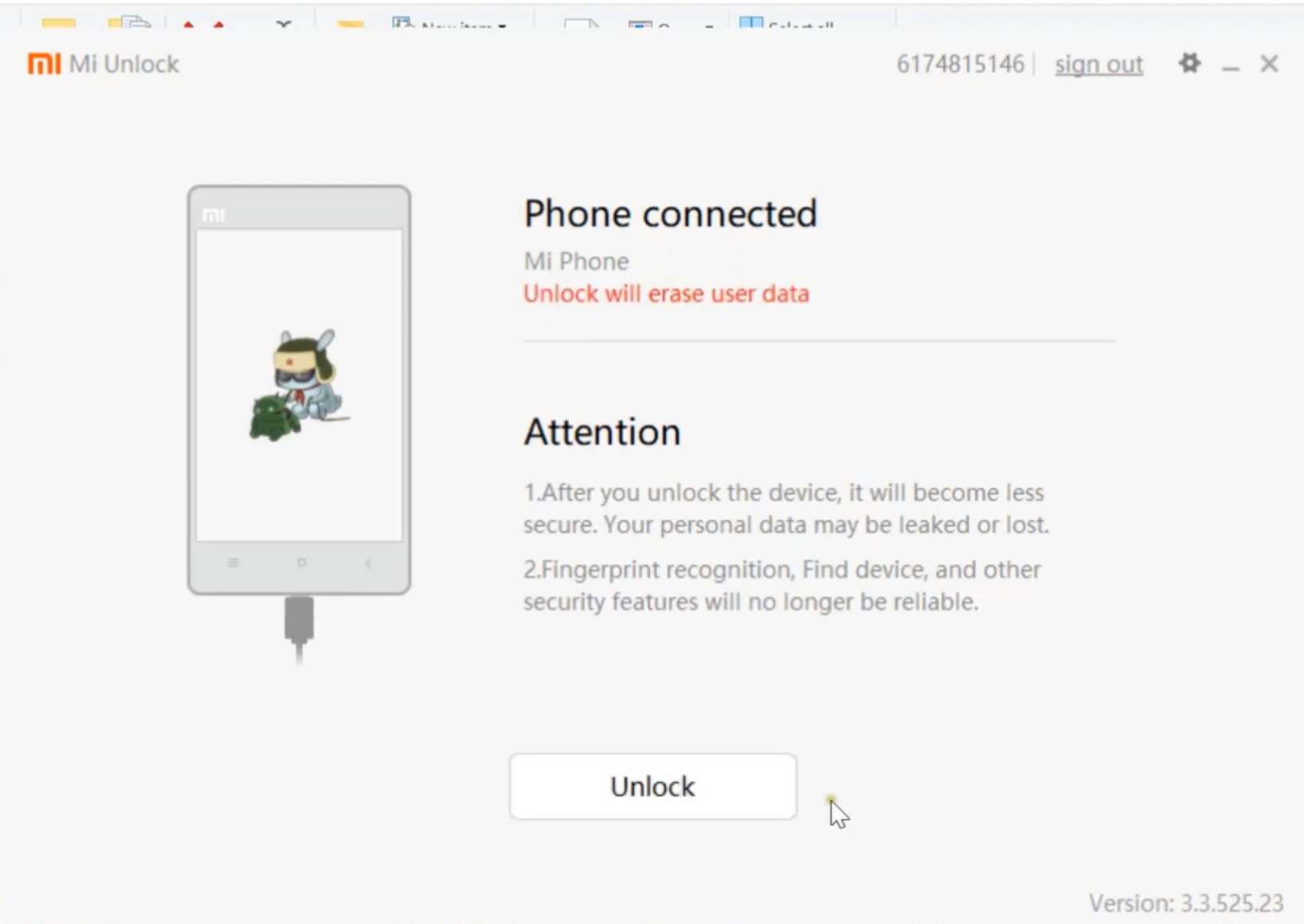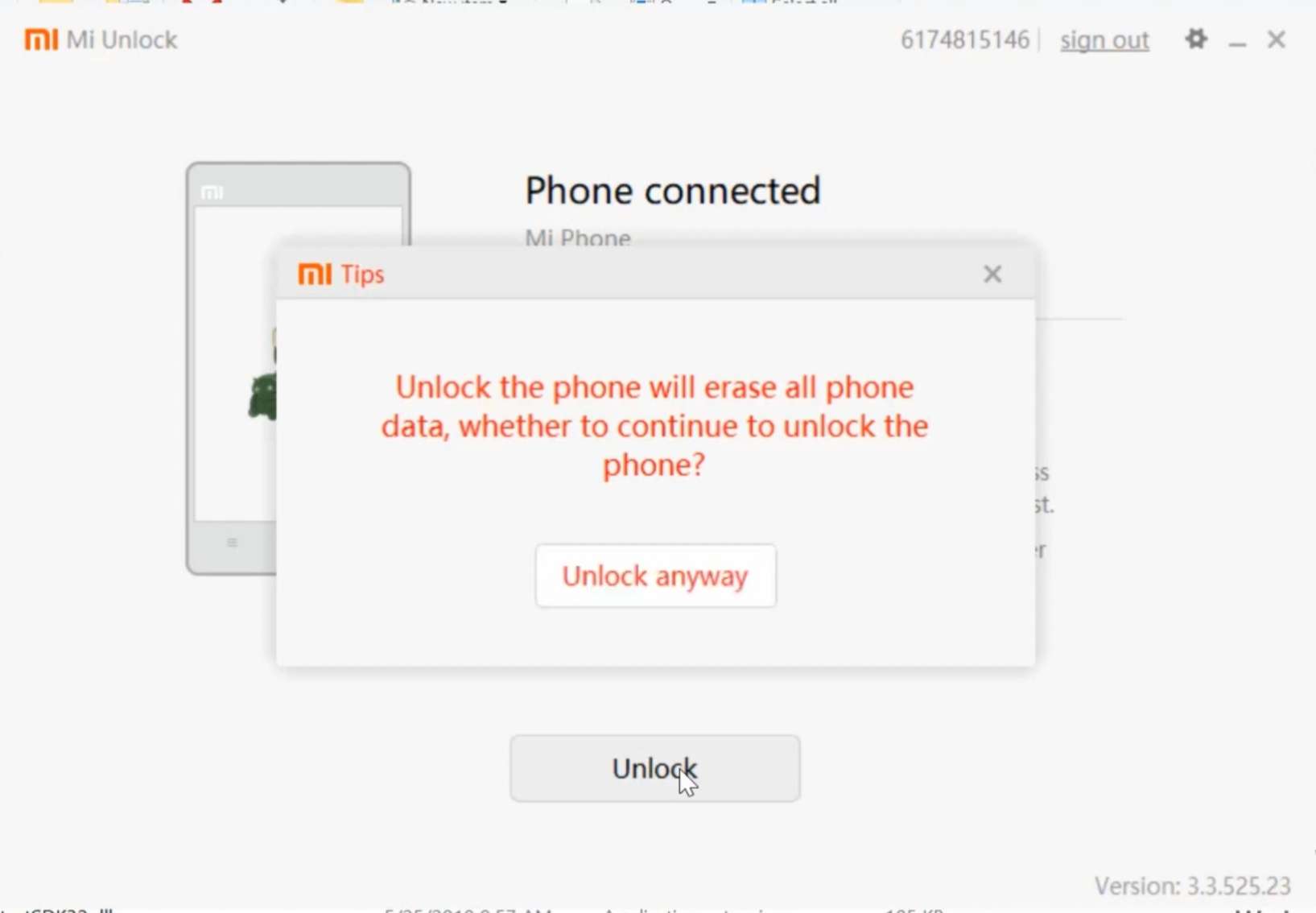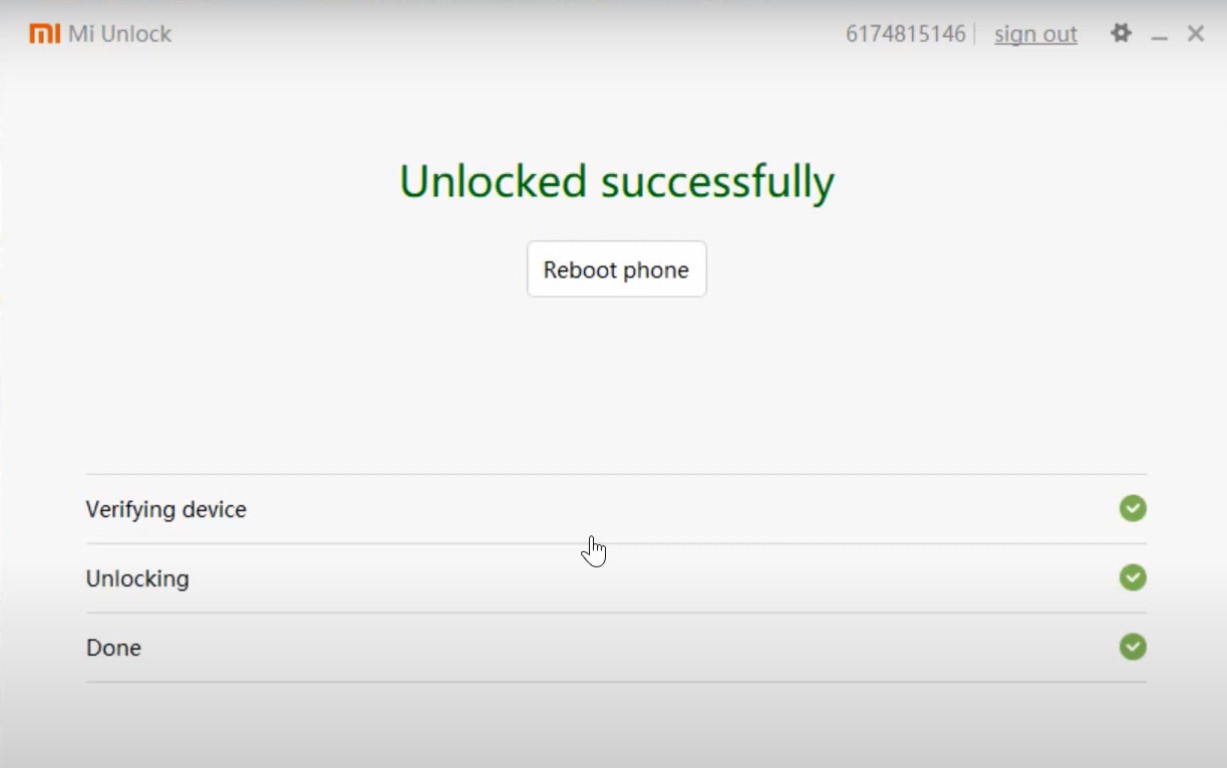But before you could carry out any of these tasks, you will first have to checkmark an important prerequisite off the list- the bootloader on your Xiaomi/Poco/Redmi/Mi device needs to be unlocked. However, as opposed to other OEMs, things are a little bit different here. For other devices, you just need to execute the fastboot flashing unlock command and your task stands complete. However, with Xiaomi, you will first have to create an account, add your ID to your device via carrier data, download a standalone Unlock Tool, sign to that tool using the same ID that is currently on your device, and the most infuriating of them all- wait for 168 hours after sending in the unlock request. So without any further ado, let’s show you how all of these could be carried out.
Benefits and Risks of Unlocked Bootloader on Xiaomi
Unlocking the bootloader is the gateway to extracting the maximum benefits of Android’s open-source ecosystem. For example, you will be able to install a custom ROM or flash a custom recovery like TWRP. Likewise, you will also be able to get access to the system partition as well as administrative privileges by rooting your device via Magisk. This will then allow you to flash Magisk Modules, Xposed Framework, Substratum Themes, and Viper4Android among others. Likewise, you will also be able to flash OxygenOS on top of ColorOS. However, carrying out these tweaks brings in a few uninvited risks as well. To begin with, it will wipe off all the data and could nullify the device’s warranty as well. Along the same lines, it will degrade the Widevine L1 certification to L3, thereby preventing you from streaming content in HD [FIXED]. The SafetyNet will be triggered as well [FIXED], thereby preventing you from using banking apps [FIXED]. So if that’s well and good then let’s get started with the steps to unlock the bootloader on any Xiaomi/Redmi/Poco/Mi device.
How To Unlock Bootloader on any Xiaomi Device [Video]
The below process will wipe off all the data from your device, so take a complete device backup beforehand. Droidwin and its members wouldn’t be held responsible in case of a thermonuclear war, your alarm doesn’t wake you up, or if anything happens to your device and data by performing the below steps.
STEP 1: Add your Mi Account
First off, you will have to create a new Mi Account or sign in to an existing one. For that, head over to Settings > Mi Account and sign in to your account via the preferred method.
STEP 2: Install Android SDK
Next up, install the Android SDK Platform Tools on your PC. This is the official ADB and Fastboot binary provided by Google and is the only recommended one. So download it and then extract it to any convenient location on your PC. Doing so will give you the platform tools folder, which will be used throughout this guide.
STEP 3: Enable USB Debugging and OEM Unlocking
Likewise, enable USB Debugging and OEM Unlocking on your device. The former will make your device recognizable by the PC in ADB mode. This will then allow you to boot your device to Fastboot Mode. On the other hand, OEM Unlocking is required to carry out the bootloader unlocking process.
STEP 4: Add Account to Mi Unlock Status
STEP 5: Boot Xiaomi to Fastboot Mode
STEP 6: Install Fastboot Drivers
Next up, you will have to install the Fastboot Drivers so that your PC is able to identify the connected device in Fastboot Mode. So please check out our guide on How to Install Fastboot Drivers in Windows 11.
STEP 7: Unlock Xiaomi Bootloader using Mi Unlock Tool
These were the steps to unlock the bootloader on any Xiaomi/Poco/Redmi/Mi device. If you have any queries concerning the aforementioned steps, do let us know in the comments. We will get back to you with a solution at the earliest.
About Chief Editor