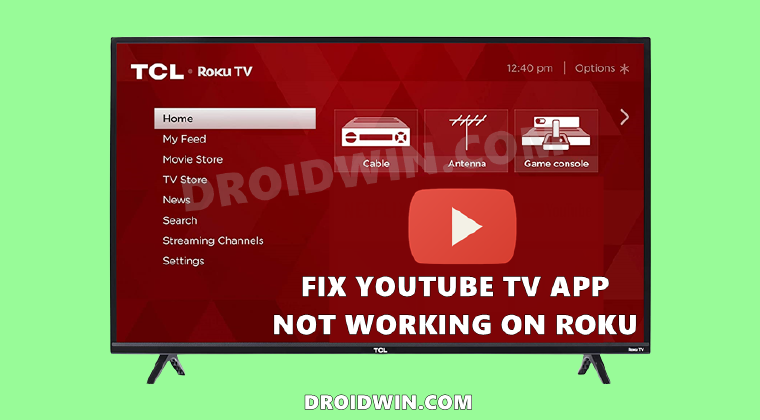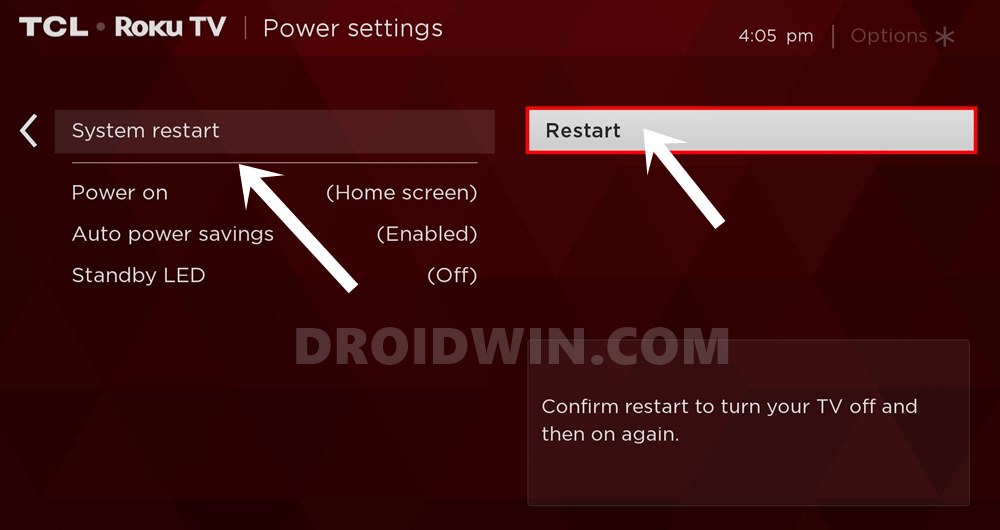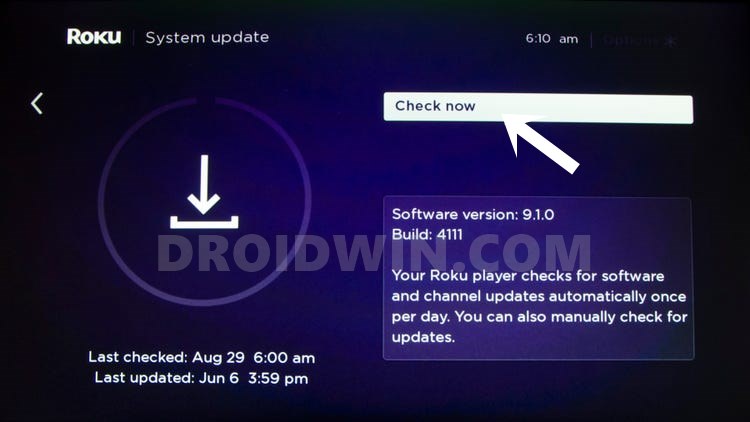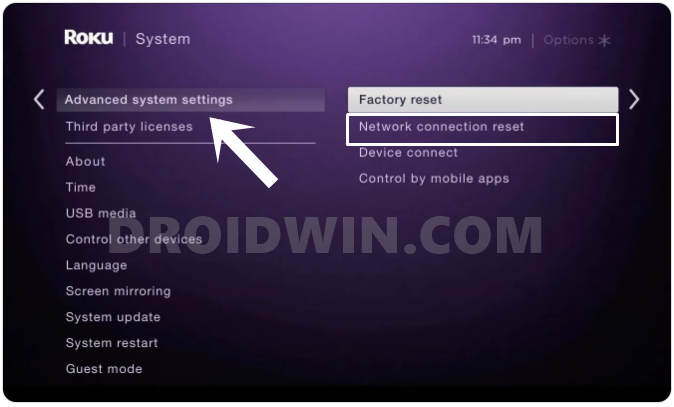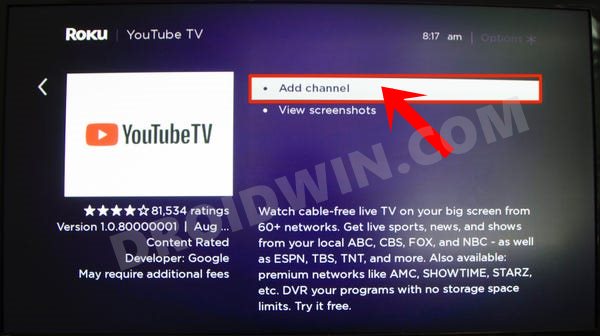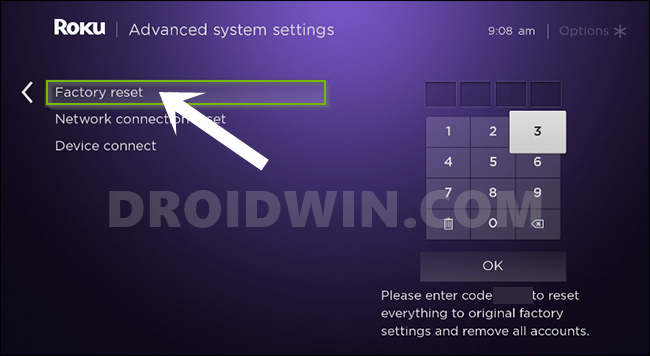It all started when the streaming giants started sending out emails to users that they (Roku) aren’t ready to accept Google’s ‘unfair practices’ and hence the users might see the last of YouTube on the Roku platform. And it turned out to be somewhat true. Moreover, YouTube recently added a new feature named Go to YouTube TV that allowed users to access YouTube TV right from within the YouTube app itself. However, this too doesn’t seem to work either. To round it out, poor quality streaming issues coupled with the “Can’t run channel” error message have made the matter worse. Fortunately, there do exist a few workarounds that have been known to fix the YouTube TV app not working on the Roku issue. And this guide shall make you aware of just that. So without further ado, let’s get started.
How to Cast Hotstar on TV without ChromecastHow to Watch Netflix in HD on Rooted Devices ( Get Widevine L1 Support )Fix An error has occurred DP-4040: Fire TV Live StreamHow to Fix Netflix Error Code D7361-1253
How to Fix YouTube TV app not working on Roku
There isn’t any universal fix as such, You would have to try out each of the below-mentioned workarounds until one of them spells out success. In my case, re-installing the YouTube app did the trick. So if you want, you may break the queue and directly jump over to that method, or proceed in the below-mentioned order.
UPDATE 1: July 29th, 2021
Well, it has been close to two months since this issue began, but even to this date, there’s no hint of any positive news. According to the latest tweet from the official TeamYouTube, they are stating that “despite our best efforts, we’ve been unable to reach an agreement with Roku.” So, it’s time to put all the optimism to rest, atleast until further notice. The below-given workarounds are your best bet forward.
Soft Restart Roku
Before moving on with any advance fixes, let’s try out with the simplest one. More often than not, a simple restart is enough to fix most of the underlying issues. So you should consider restarting your Roku device, which could be done as follows:
Hard Reboot Roku
If a soft reboot didn’t do the trick, then consider going for a hard reboot. Here’s how it could be done:
Update Roku Firmware
it is always recommended that you should be running the latest version of the software. This is because, with each new update, developers fix underlying bugs and bring in system stability. So if you haven’t yet checked for or installed an update in quite a while, then now is the right time to do so.
Reset Network Connection
If Roku’s network connection gets disputed, or if the device’s network data gets corrupted, then it wouldn’t be able to establish a successful connection with any online app or service. To fix this issue, you would need to reset the network connection, which could be done as follows:
Re-Install YouTube
Uninstalling and then reinstalling the app has been known to spell out success for various users. Upon doing so, the app would be carrying out all its functionalities from scratch and it would also get a fresh environment to work upon. So refer to the below steps to remove YouTube from Roku and then re-install it.
Factory Reset Roku
If none of the aforementioned methods managed to work out, then you would have to opt for the nuclear route. This involves factory reset the device. Here’s how it could be carried out:
Cast Roku via Smartphone
Well, in case factory resetting doesn’t spell out success either, then you could consider casting YouTube TV from your phone and access it using your Roku remote. While this is just a workaround, but still a bird in hand is worth two in the bush! So these were some of the methods to fix the YouTube TV app not working on the Roku issue. At the time of writing, there isn’t any universal fix as such. so you would have to be on the behest of these workarounds. With that said, if you know of any such tweak that has worked for you but isn’t included in this guide, then do let us know in the comments section below.
About Chief Editor