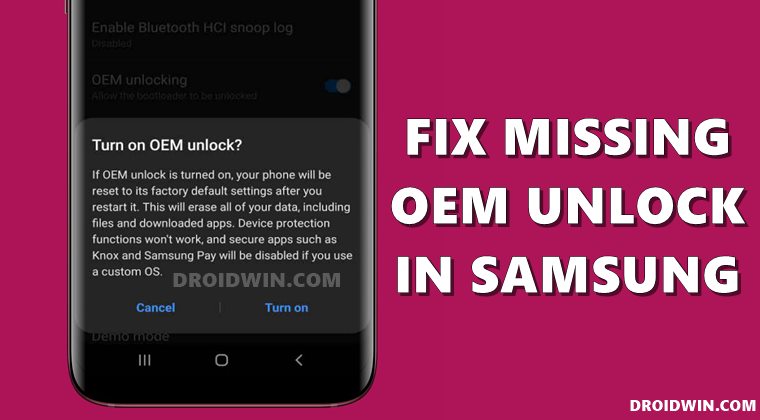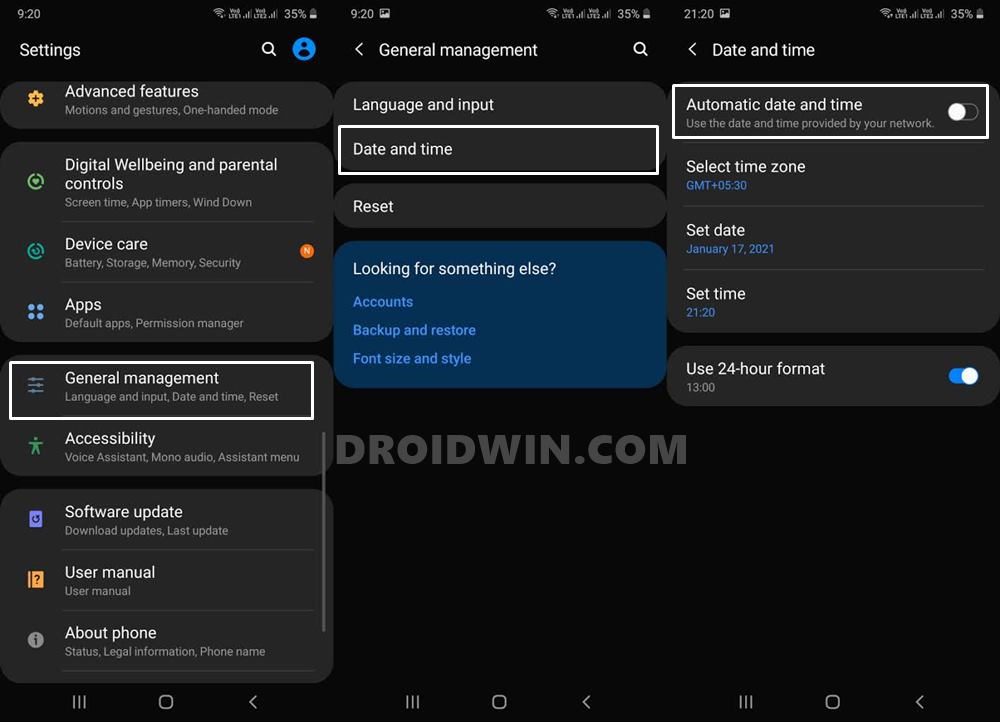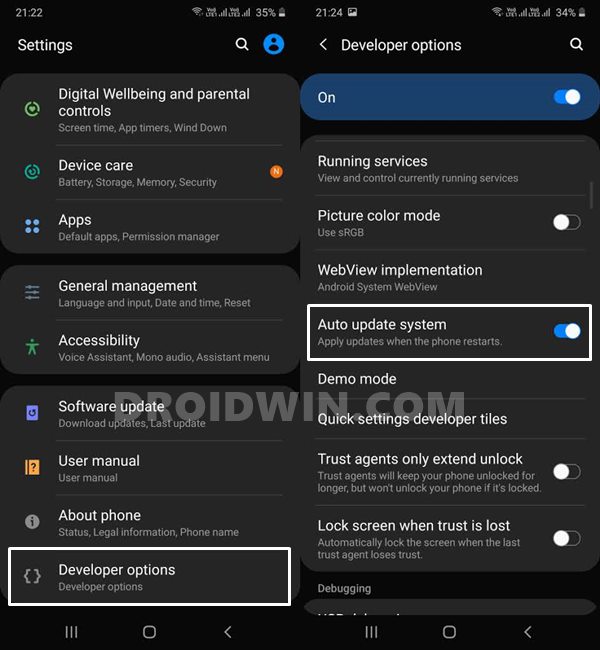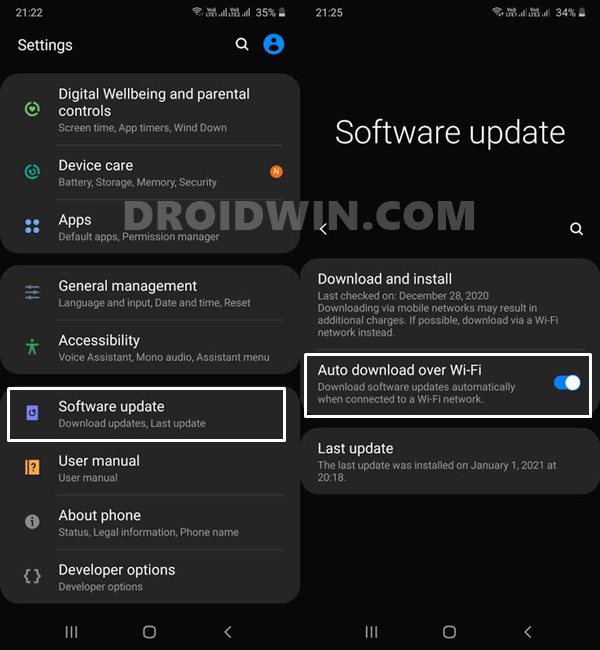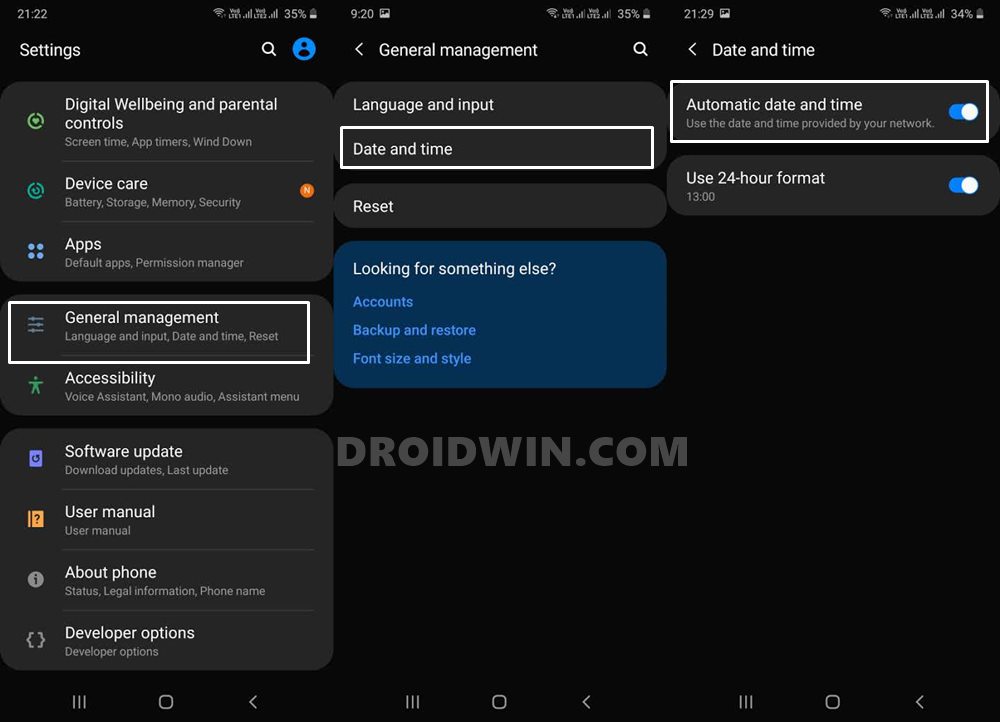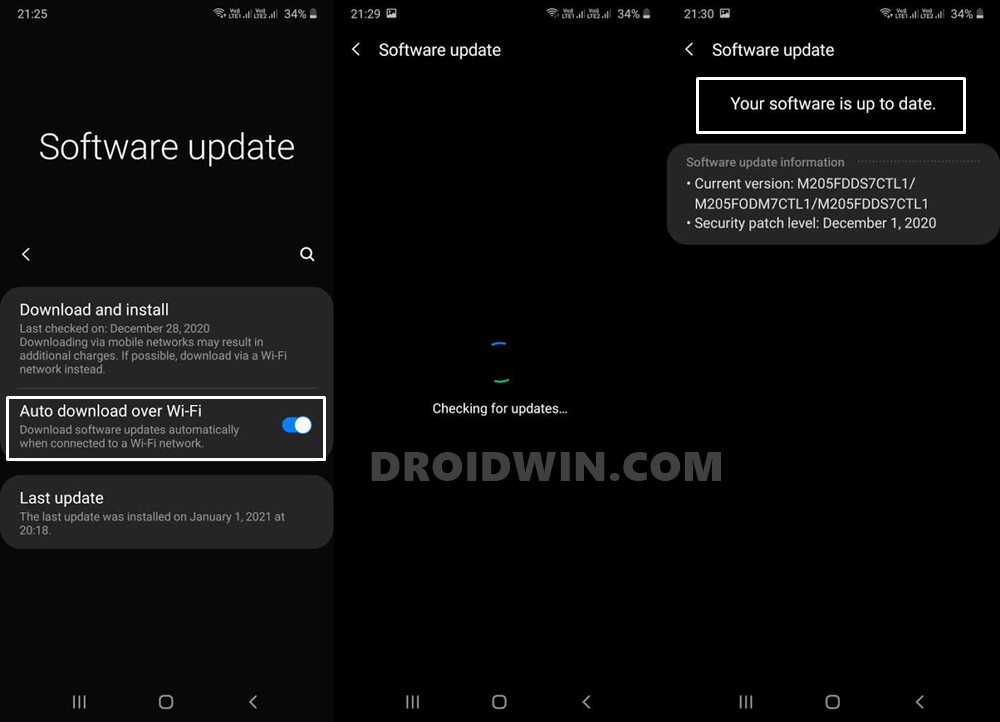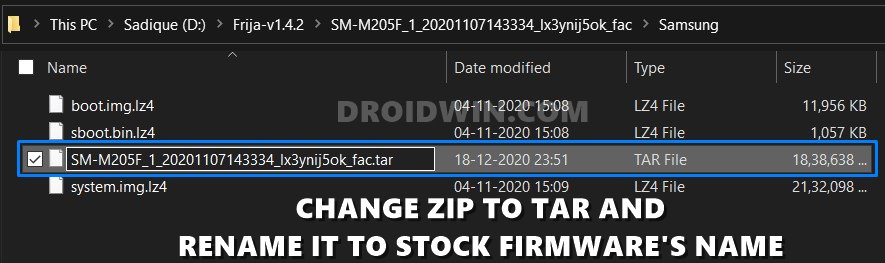However, for tech enthusiasts, devices from this OEM might cause a few issues. If you are among those set of users who likes to tweak with the device’s OS and other partition, then it might be a rough road ahead for some. The reason? Well, as you might be aware, to carry out any such custom development on your device, the first and major prerequisite is an unlocked bootloader. Once you have done that, you could then easily flash custom binaries, install a custom recovery like TWRP or gain administrative access by rooting the device via Magisk. In this regard, whereas other smartphones simply follow the set of Fastboot Commands to carry out these tasks, with Samsung things stands different. Right from downloading the stock firmware, to flashing TWRP, you will have to use standalone tools such as Frija and Odin. With that said, there is just one tweak that is still quite easy to do- unlocking the bootloader on Samsung devices. However, going through a few forums on the web and it seems the OEM has even made this task quite challenging for the end-users. This is because many users are complaining that the option to unlock the bootloader is no longer present on their smartphones or tablets. While this issue is definitely quite infuriating, fortunately, there is a handy fix for the same. And in this guide, we have shared just that. So without further ado, let’s get on with the steps to fix the missing OEM Unlock in various Samsung devices and tablets.
How to Create Samsung Combination Firmware and Flash it via OdinHow to Install Android 11 (OneUI 3.0) on any Samsung Phone via OdinDowngrade Samsung from Android 11 to Android 10 (OneUI 3.0 to 2.0/2.5)How to Boot any Samsung Device to Download Mode
How to Fix Missing OEM Unlock in Samsung Devices
As far as the list of devices that have on which this method worked out, it involves Samsung Galaxy S9/S9+ Galaxy S8/S8+, Galaxy Note 9/Note 8/Note FE, Galaxy A8/A8+ 2018, and Galaxy A7/A5/A3 2017. But in no way this is a complete list. You could try the below steps on your Samsung device and tablets and could still get success. We would be really thankful if you let us know in the comments whether you achieved success or not so that we could add your device as well to this confirmed list of Samsung devices. On that note, let’s get on with the guide to fix the missing OEM Unlock in various Samsung devices and tablets.
Method 1: Fix Missing OEM Unlock on Samsung using Day/Date Tweak
So here is what happens. As soon as your device enters the Prenormal RMM (Remote Mobile Manager) or KG state (KNOX Guard), the option to unlock the bootloader will be hidden or in some cases, greyed out for a period of seven days. You may then only be able to try out the unlocking process after a period of seven days. Well, that is quite a long waiting time, isn’t it? Turns out, there’s an easy way out. You could easily trick your device into believing the system that you are using this device for the past month or so. You just need to change the data to a prior date/time and the task stands complete. After this, there are a couple of other tweaks that you need to take note of, as mentioned below. So without further ado, let’s check out the first method to fix the missing OEM Unlock in various Samsung devices.
Instructions
You should have fixed the missing OEM Unlock on your Samsung device. However, if you are still unable to achieve success, then directly move over to Method 2 given below.
How to Root any Samsung device via Magisk and OdinFlash magisk_patched.tar (patched Samsung AP file) via OdinHow to Boot Rooted Samsung to Recovery Mode and Rooted OSHow to Patch Samsung AP Firmware via Magisk
Method 2: Fix Samsung Missing OEM Unlock by Re-enabling Automatic Date and Time
Assuming that you have completed Method 1 and rebooted your device but still not able to bring up the OEM Unlock option, here is what needs to further done in this case:
Now go to the Developer Options and you would have fixed the missing OEM Unlock on your Samsung device. However, if your answer is still in a negative tone, then fret not, there is another way out. Follow along.
Method 3: Fix Missing OEM Unlock on Samsung using Update Check tweak
Since you are coming from method 2, you would have enabled the Automatic date and time’ option. First and foremost, disable this option right away. That is, turn off the Automatic date and time’ option. Then set a date prior to one or two months. Once that is done, proceed with the below steps.
Method 4: Flashing a Combination Firmware
This fix is completely unrelated to the above three. It involves flashing the combination firmware onto your Samsung device, then resetting it back to factory default, and finally, reflashing the stock firmware file via Odin. While it may require quite a few efforts, but some users were able to bring back the OEM Unlock option. So if you wish to try it out, then here are the required instructions:
So with this, we conclude the guide on how to fix the missing OEM Unlock in various Samsung devices and tablets. We have shared four different methods for the same. Do let us know in the comments which method worked out for you. Likewise, if you have any queries, keep us aware via the comments section. We will get back to you with a solution at the earliest.
How to Unlock Bootloader on any Samsung Device [New VaultKeeper Method]How to Boot any Samsung Device to Download ModeDownload TWRP for All Samsung Devices (ODIN Installation Steps Included)How to Install OTA Updates in Rooted Android Device
About Chief Editor