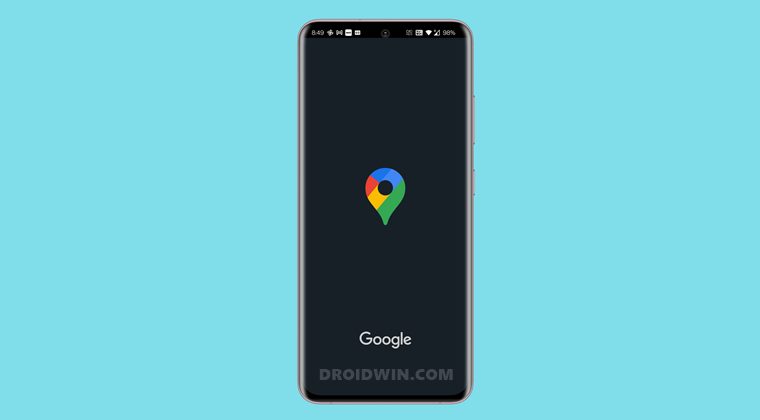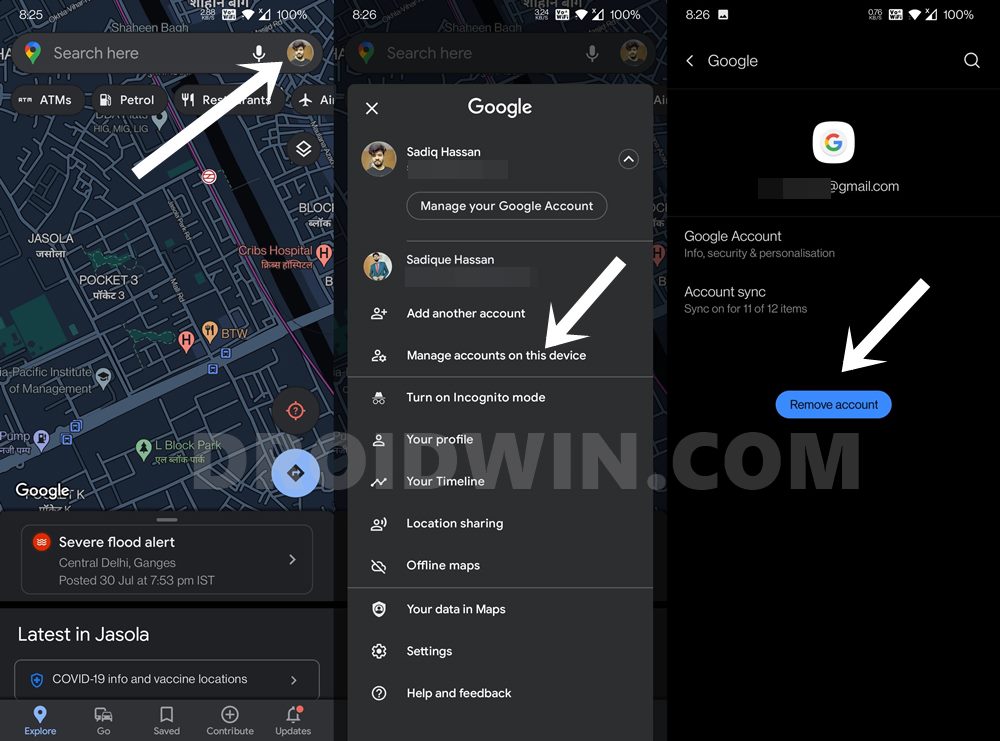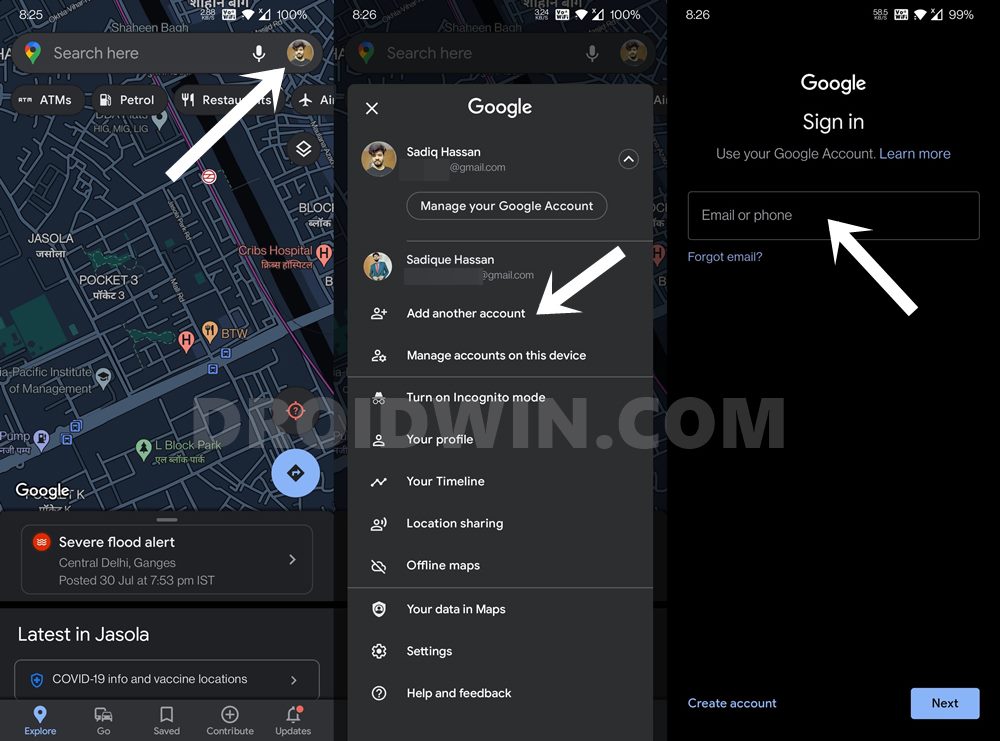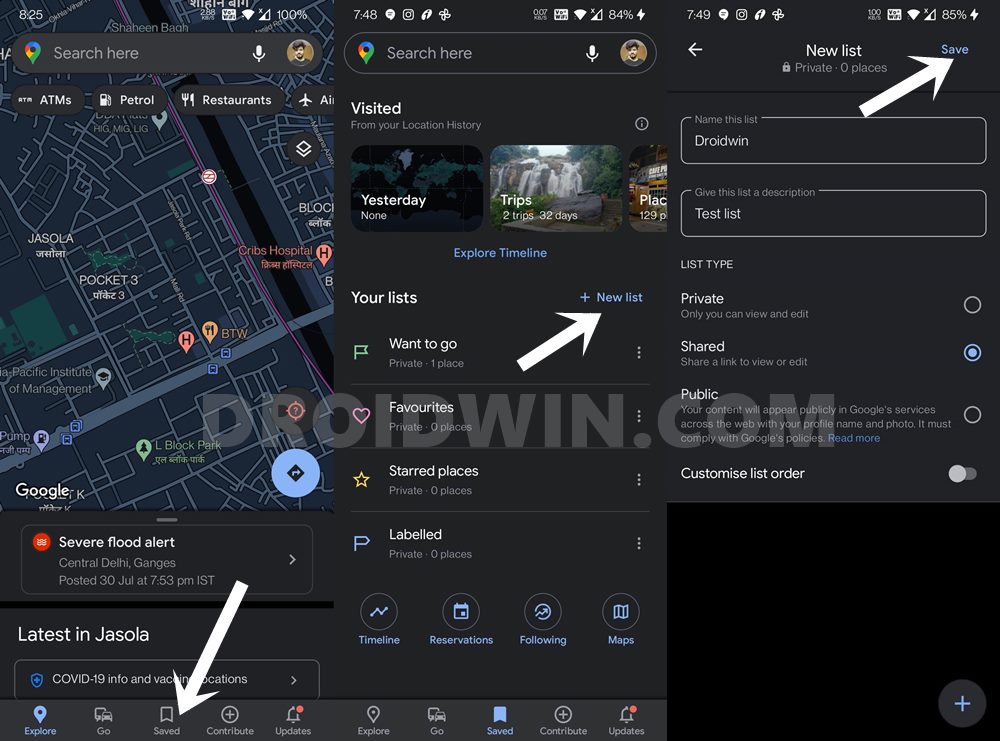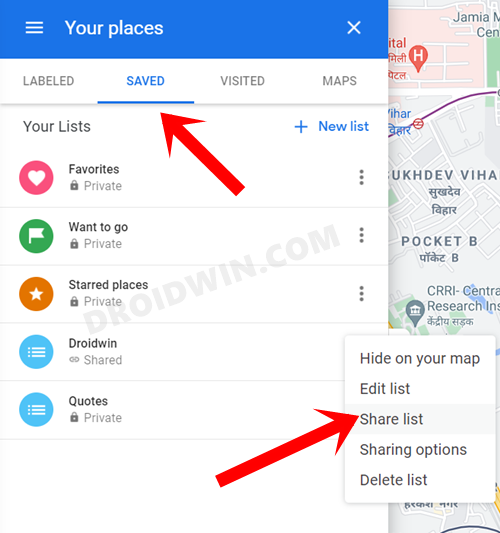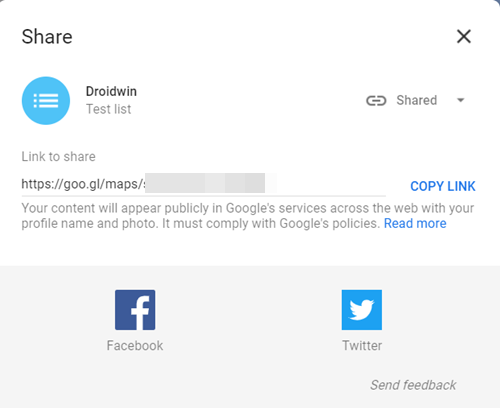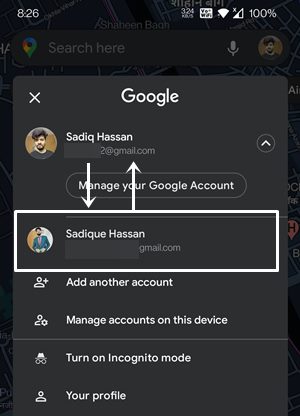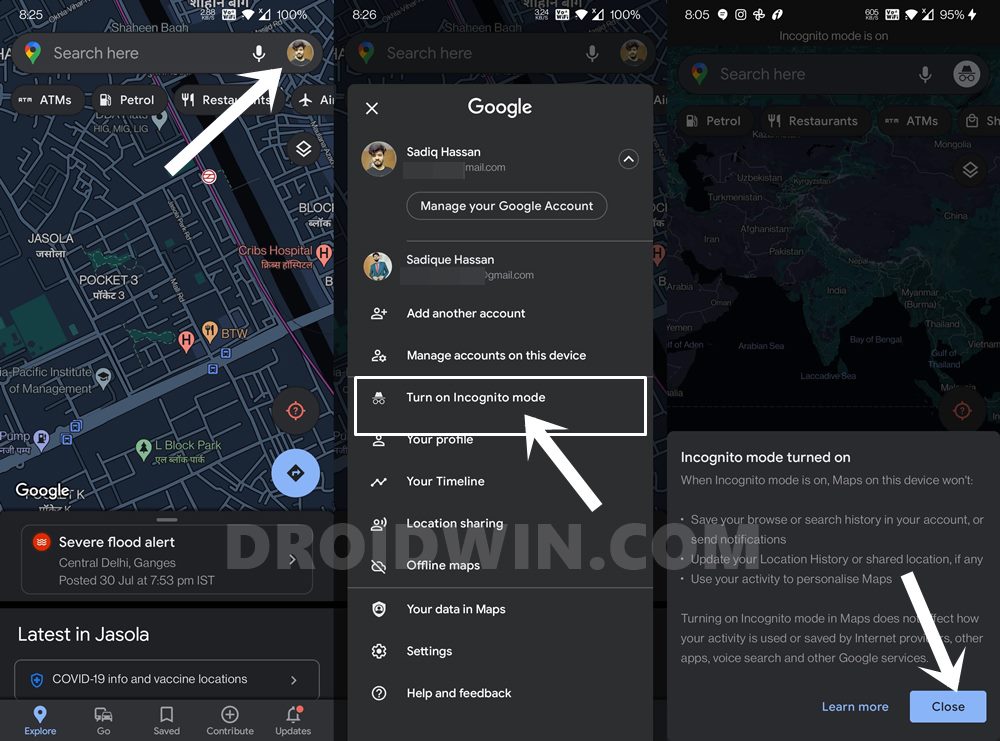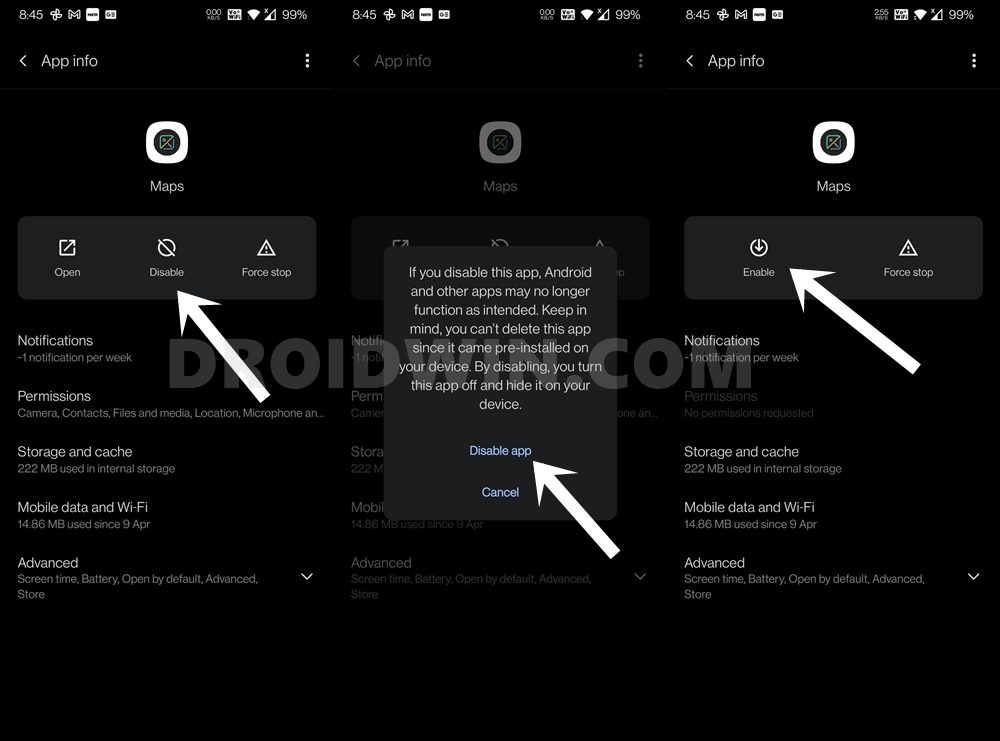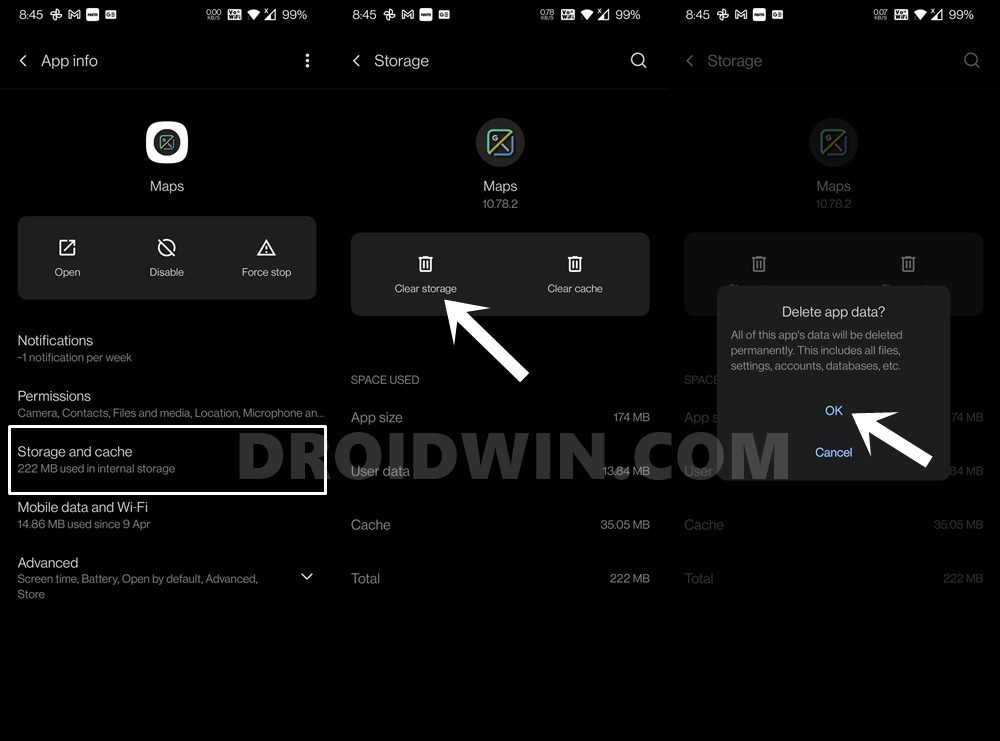However, in spite of all these goodies, it isn’t free from its fair share of issues. The app as well as its web counterpart provides the option of saving your favorite places so that you could easily access them as and when required- in just a single tap. However, it is this very feature that is again going through a rough patch. A slew of complaints are lined up across the Google Support Forum regarding the saved/starred places missing from Google Maps, both in the Android and iOS apps. The issue first came to light a couple of years back and has since resurfaced. Fortunately, this time around, there are a few workarounds that have been known to fix this issue. And this guide shall make you aware of just that. So without further ado, let’s get started.
How to Fix Google Maps Saved/Starred Places Missing [iOS/Android]
There isn’t any universal fix as such. You will have to try out each of the below-mentioned methods until one of them spells out success for you.
Fix 1: Re-Login to your Account
Some users were able to taste success after logging out of their Google account and then signing in back in. Unfortunately, Android users cannot simply log out from the Google Maps app. Rather, you would have to remove your account from your device and then add it back in. Here’s how it could be done: Check if it is able to fix the issue of Google Maps Saved or Starred places missing in Android and iOS.
Fix 2: Create a New List
You could also try creating a new list and then syncing in the saved places to that newly created list. Verify if it fixes the Google Maps Saved or Starred places missing issue on your Android or iOS device.
Fix 3: Create a Web List
You could also create a new list using the Google Maps web version. Then share the link of that list over to your device and access the list from your smartphone. That’s it. You shall now be able to access Google Maps Saved or Starred places on your Android or iOS device, and the underlying missing issue would have been fixed.
Fix 4: Switch Google Accounts
Some users were also able to fix the issue after signing in to another Google account and then signing back into their original account. Here’s how you could try it out: Now check if it fixes the missing Google Maps Saved or Starred places issue on your Android or iOS device.
Fix 5: Use Maps in Incognito Mode
Some users were able to fix this issue after using Google Maps in an Incognito Mode. Here’s how you could try out the same: Verify if it is able to fix the missing Google Maps Saved or Starred places issue on your Android or iOS device.
Fix 6: Re-Install Google Maps [iPhone]
Fix 7: Re-Enable Google Maps [Android]
Since Googe Maps is a system app on Android, you cannot uninstall it. But you could still disable it and then give it a fresh new instance to work upon. Here’s how: Log in with your Google account and see if the Maps Saved or Starred places missing issue has been fixed or not.
Fix 8: Delete App Data
You could also delete the data of the Maps. This would fix all the issues associated with the corrupted or outdated data. So with this, we conclude the guide on how you could fix the Google Maps Saved or Starred places missing issue on Android and iOS. We have shared eight different fixes for the same, do let us know in the comments which one spelled out success for you. Likewise, if you were able to rectify the issue via any other workaround not listed here, do keep us aware via the comments as well.
How to Fix Cannot Turn Off Restricted Mode in YouTubeAll Your Google Photos Album are Public by Default. Here’s how to fix it!Were Google Servers Hacked that Day?How to Check and Install Missing Drivers in Windows 11
About Chief Editor