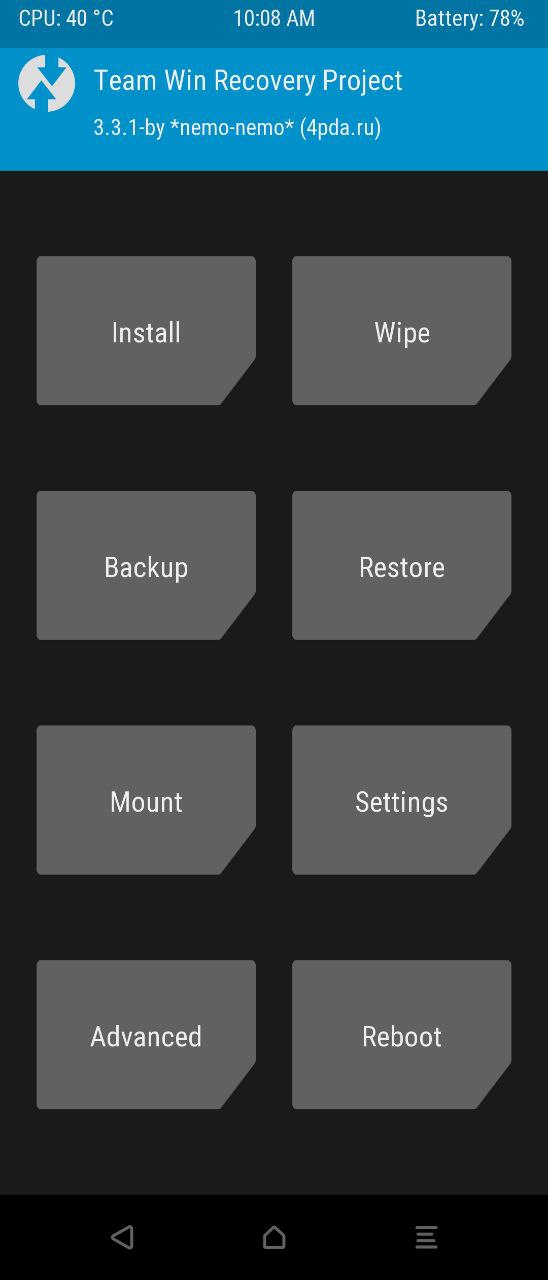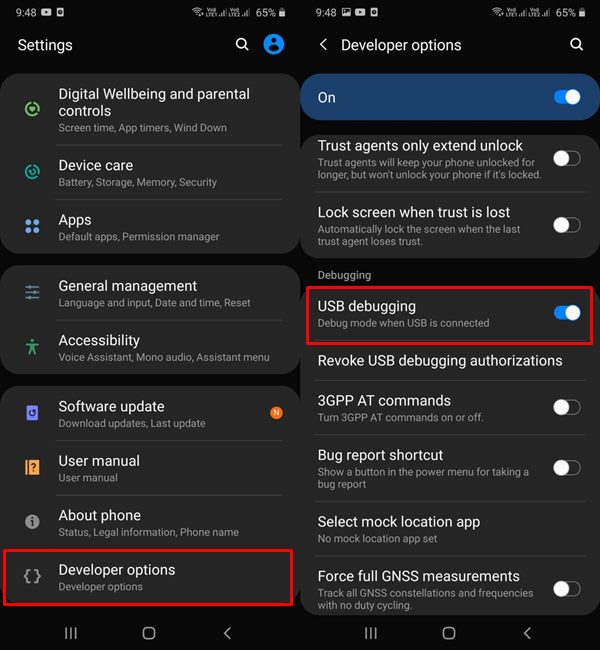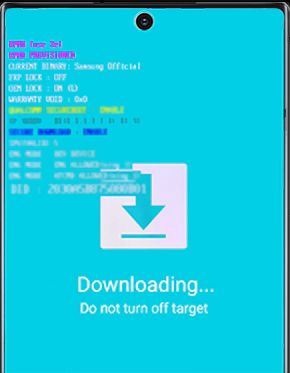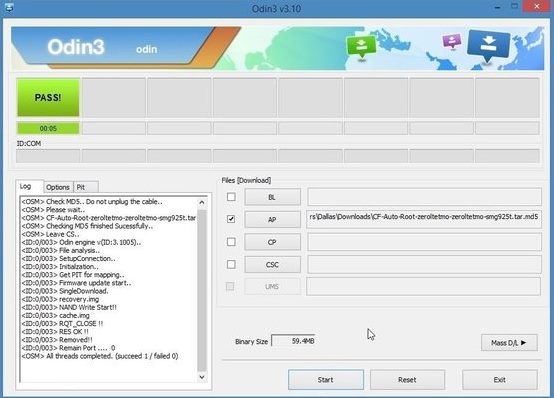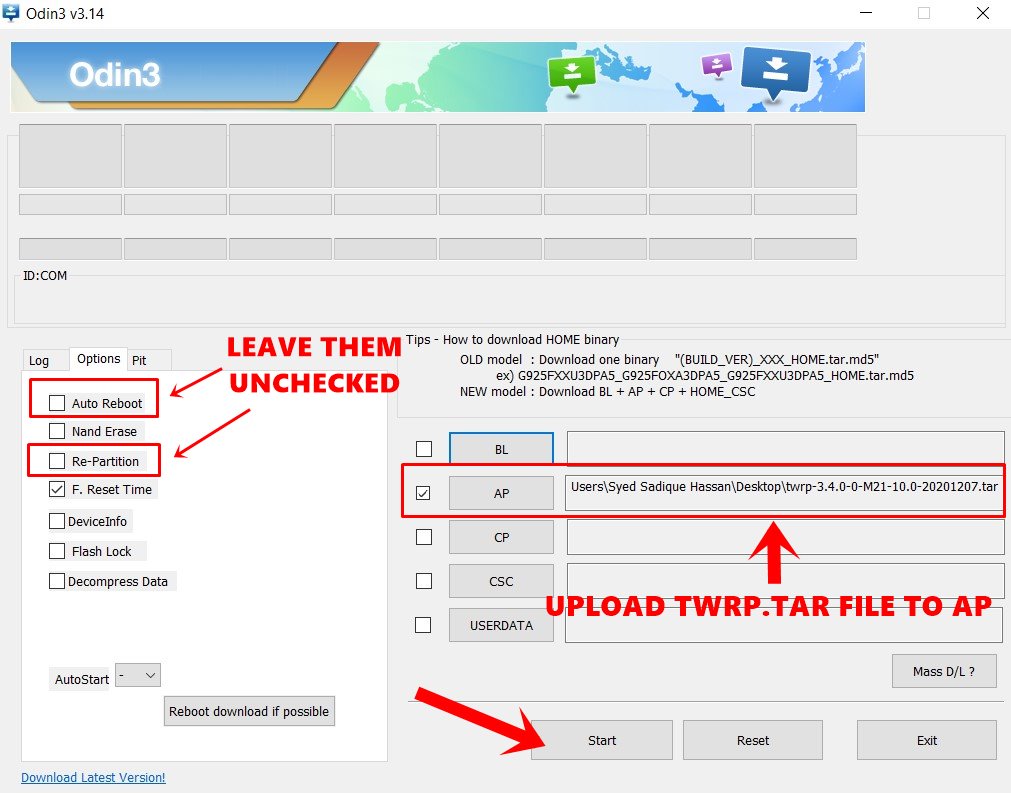Well, every Android device does come with its own stock recovery, so what is the need for a custom recovery like TWRP? The thing is with stock recovery, you could clear cache, data, or install via Sideload, and that is it. The stock recovery isn’t designed to carry out advanced functionalities. This is where the TWRP comes into the frame. With a plethora of functions, it has become every tech enthusiast’s need, rather than a luxury. Let’s check out some of the reasons that could further support this claim.
How to Unlock Bootloader on any Samsung Device [New VaultKeeper Method]How to Download Samsung Stock Firmware/ROM via Frija ToolFlash magisk_patched.tar (patched Samsung AP file) via OdinHow to Root any Samsung device via Magisk and OdinHow to Boot Rooted Samsung to Recovery Mode and Rooted OS
Advantages of TWRP Recovery
There are quite a lot of noteworthy features that the TWRP recovery brings in with itself. Here are just a few of them:
While these are indeed some pretty important features, every side has two coins and so does this one. There are some associated risks with TWRP Recovery as well. Here are a few of them.
How to Root Android Devices Without TWRP RecoveryInstall Custom ROMs on any Android Device- Includes A/B Partition[3 METHODS] How To Transfer or Install Files via TWRP RecoveryHow to Permanently Install TWRP without TWRP ZIP File (only using TWRP.img file)
Disadvantages of TWRP Recovery
So with this, you are now aware of the perks and risks with a custom recovery. If you are ready to install the TWRP Recovery onto your Samsung device via ODIN, then download the TWRP for your device from the below section and proceed with the installation steps that follow.
How to Install TWRP Recovery on any Samsung Device
Before we list out the instructions to install TWRP Recovery on any Samsung device via ODIN, there are a few prerequisites that your device should meet. Given below are all those requirements. Make sure your device qualifies all of them.
Prerequisites
First of all, download the official/unofficial build of the TWRP Recovery for your Samsung device from the below section.Enable USB Debugging. To do so, head over to Settings > About Phone > Software Information > Tap on Build Number 7 times > Head back to Settings > System > Developer Options > Enable USB Debugging. You should also boot your device to Download Mode. Refer to our detailed guide for the same: How to Boot any Samsung Device to Download Mode. or refer to the following instructions–>First off, power off your device. Then in the case of older Samsung devices, press the Home + Power + Volume down buttons together for a few seconds until you see a warning screen. For newer devices, press and hold Volume Down + Power button together. Then release both the buttons and press the Volume Up button (same in old and new devices). Your Samsung device should then boot to Download Mode.
Download ODIN
Finally, download the latest version of the Odin Tool on your PC as well. If that does not work out well and good, you could give a shot to any of the previous builds as well.
Odin v3.14.4: Download LinkOdin v3.13.3: Download LinkOdin v3.13.1: Download LinkOdin v3.12.10: Download LinkOdin v3.10.7: Download LinkOdin v3.07: Download Link
TWRP Installation Steps on any Samsung Device via ODIN
How to Boot any Samsung Device to TWRP Recovery
That’s it. Your Samsung device will now boot to TWRP Recovery.
Unofficial TWRP Builds
Download from GitHub
Official TWRP Builds
Official TWRP Website
So this was all from this guide on the TWRP builds for every Samsung Device and the steps to install them via ODIN Tool. If you have any issues with respect to any of the aforementioned steps or your device is missing from this list, do let us know in the comments. We will get back to you with a solution at the earliest.
How to Pass Magisk SafetyNet on Rooted Android 11Root Android 11 via Magisk Patched boot.img (without TWRP)Fix Magisk patched boot.img issue while Rooting Android 11Disable DM-Verity or Android Verified Boot without TWRP
About Chief Editor