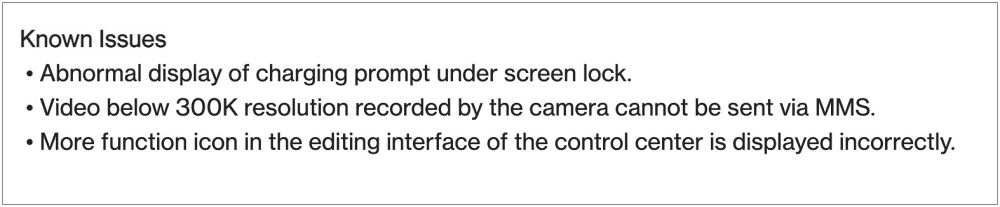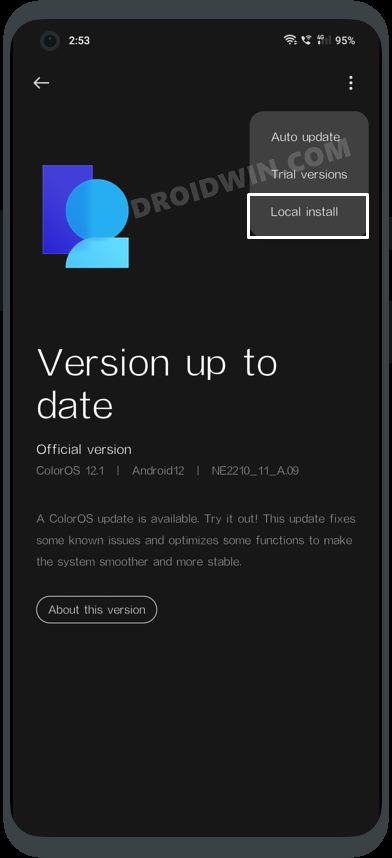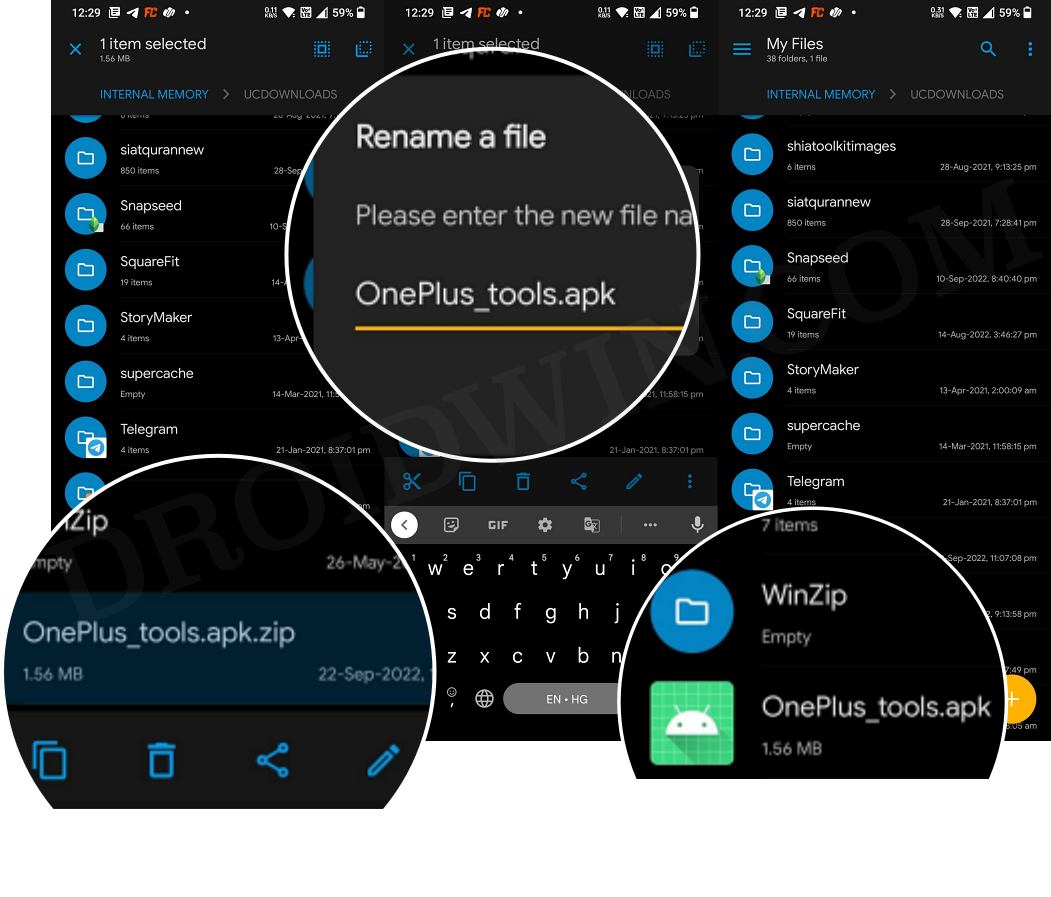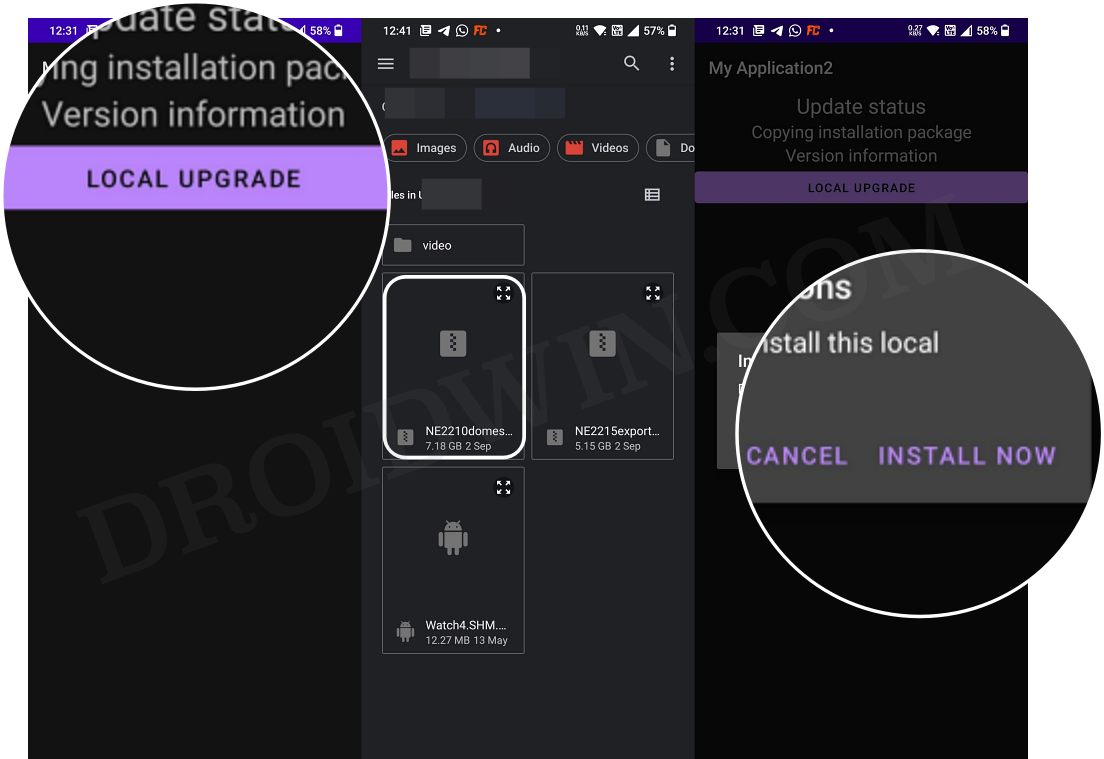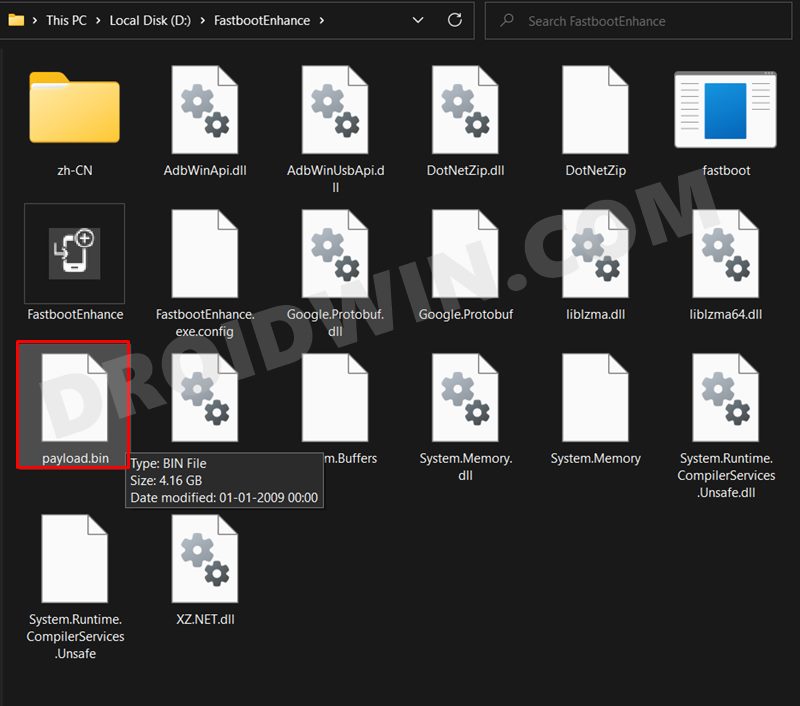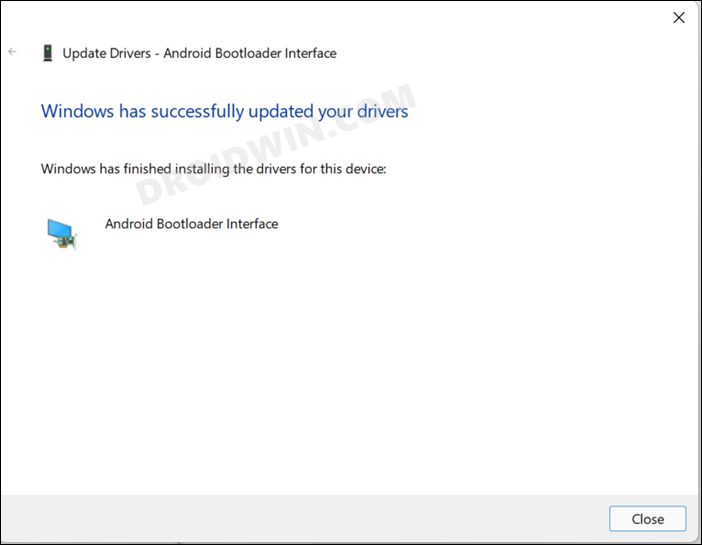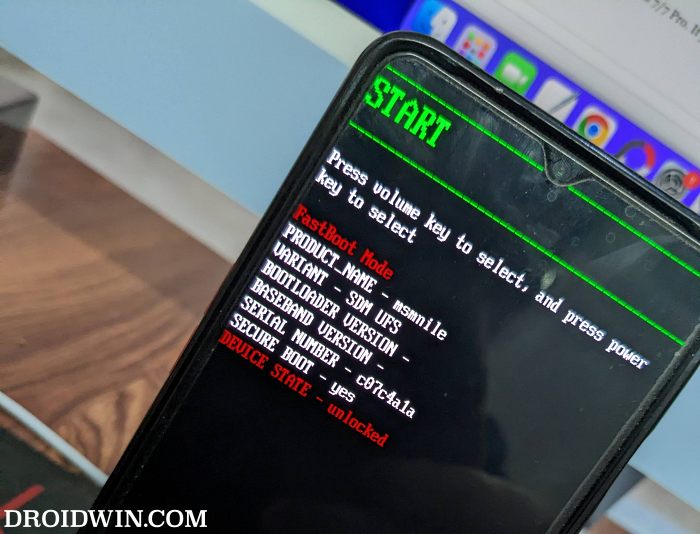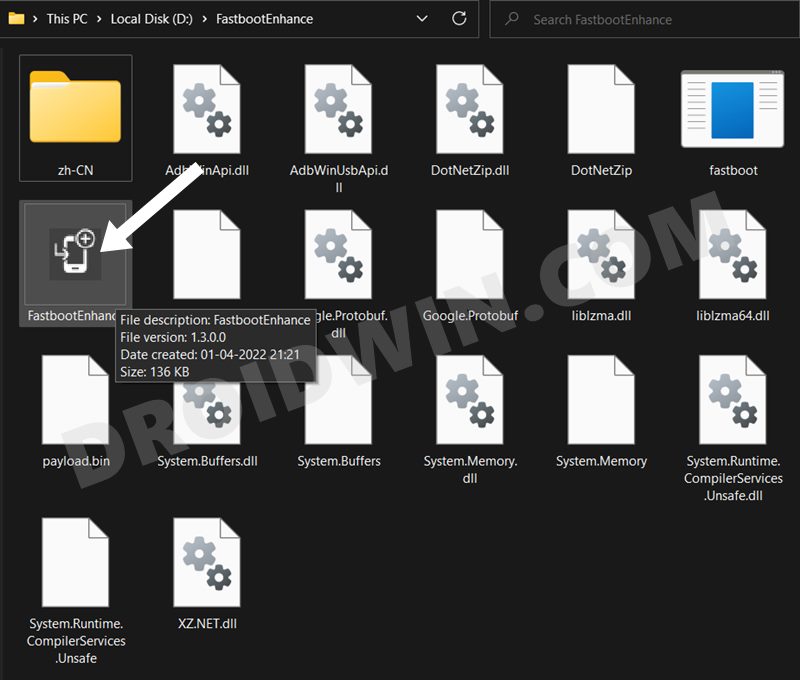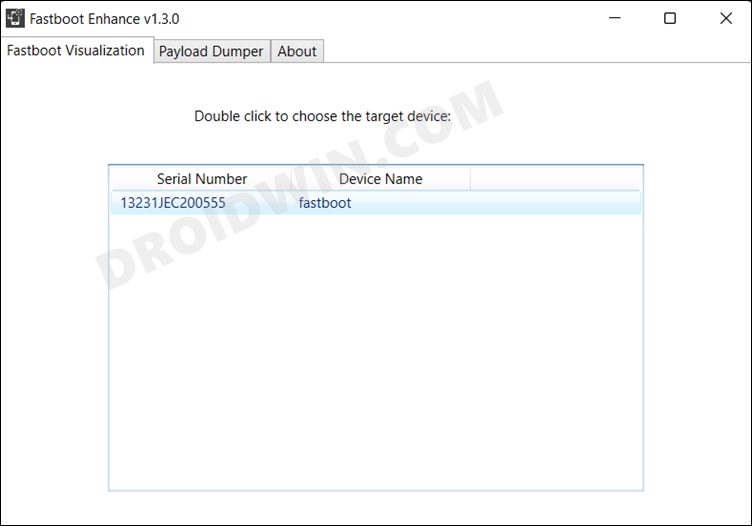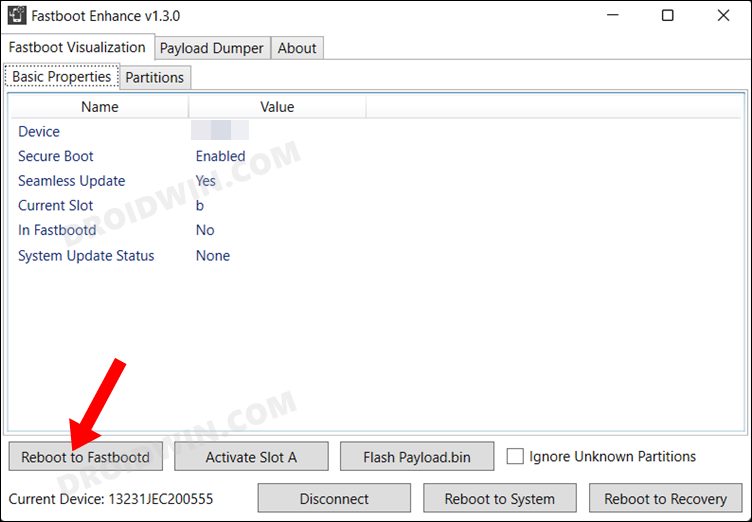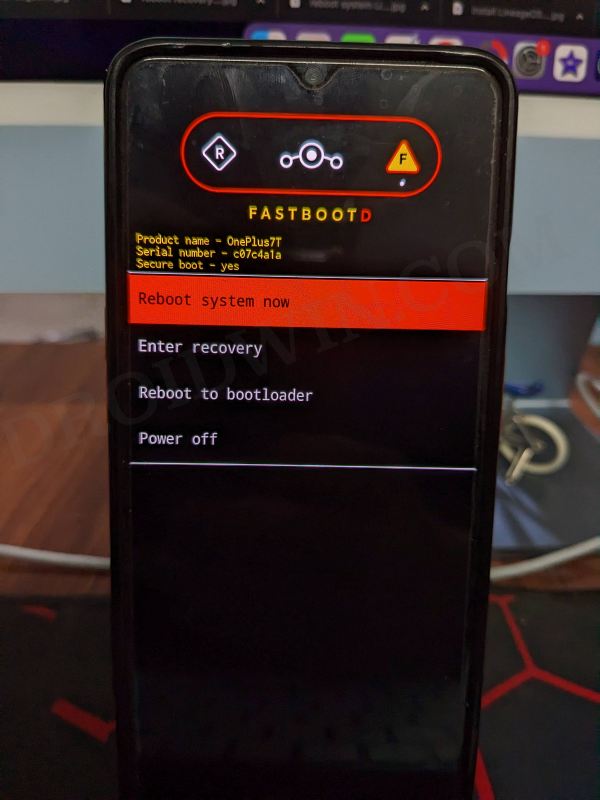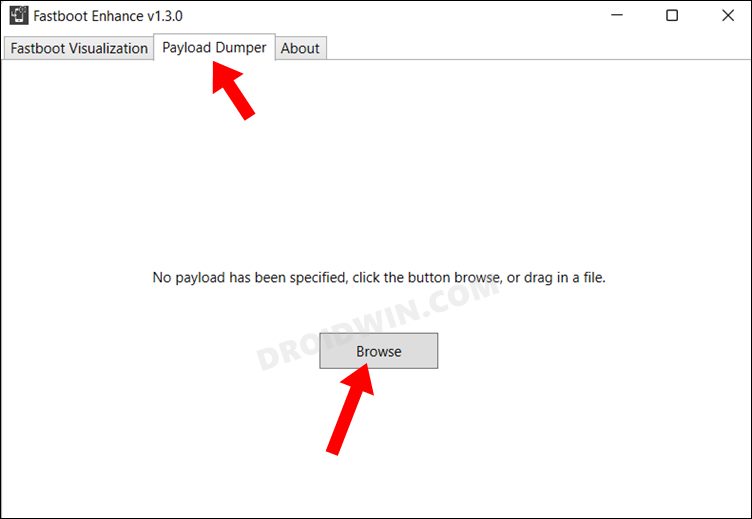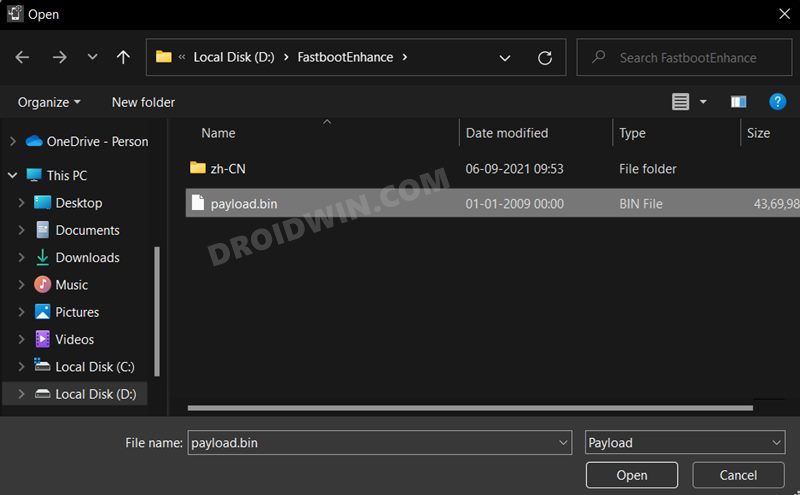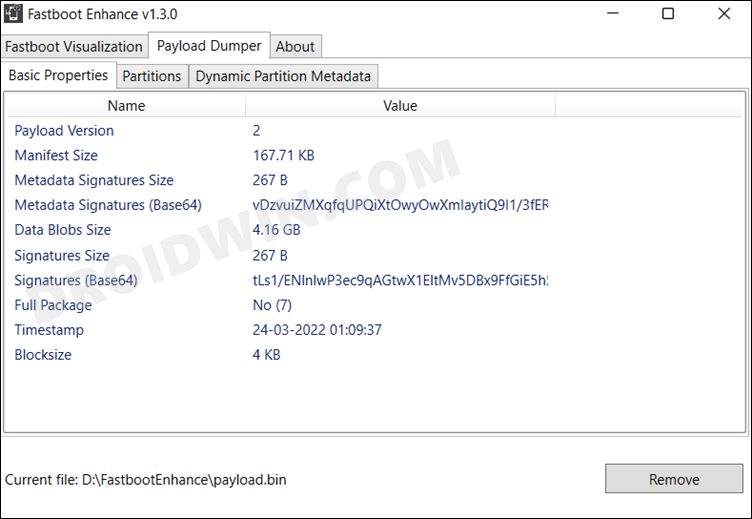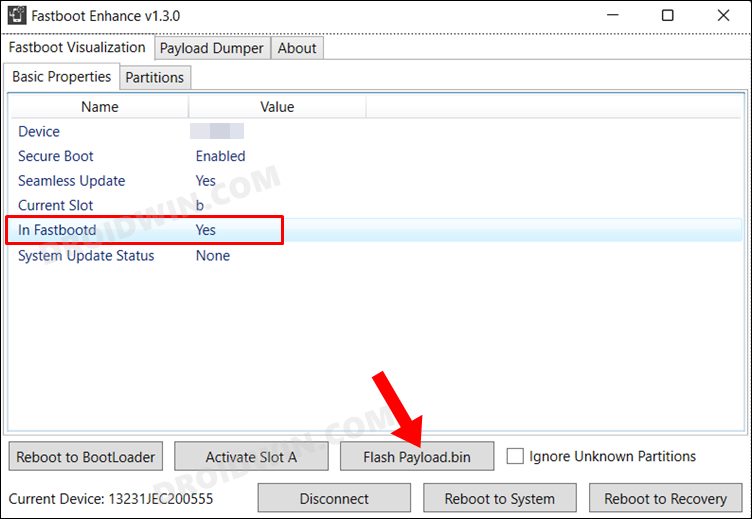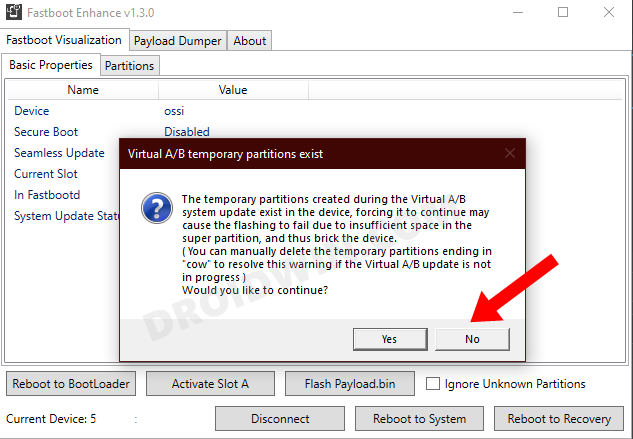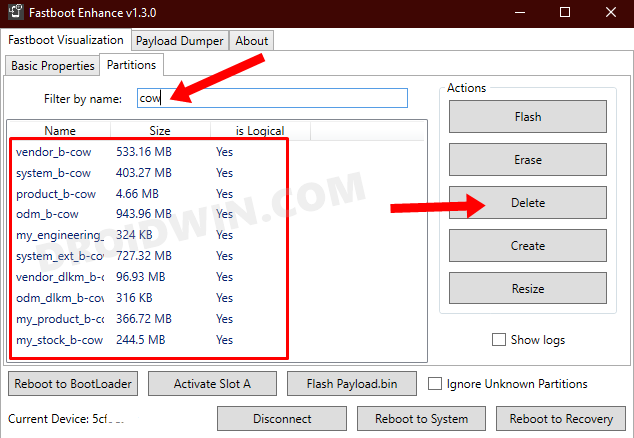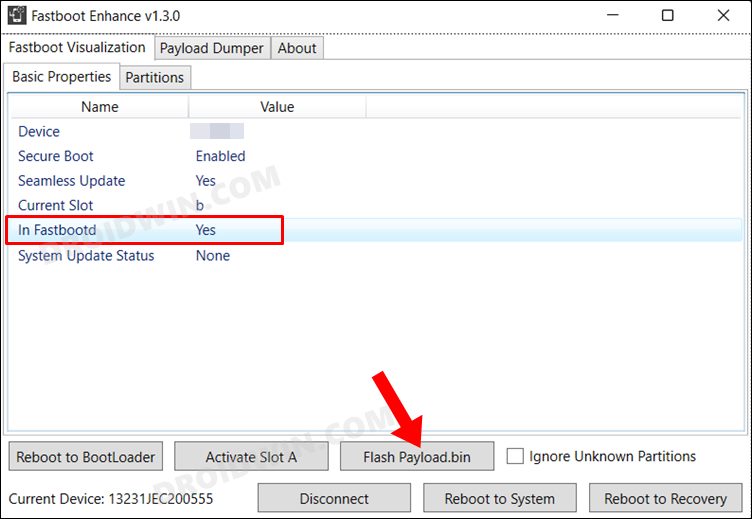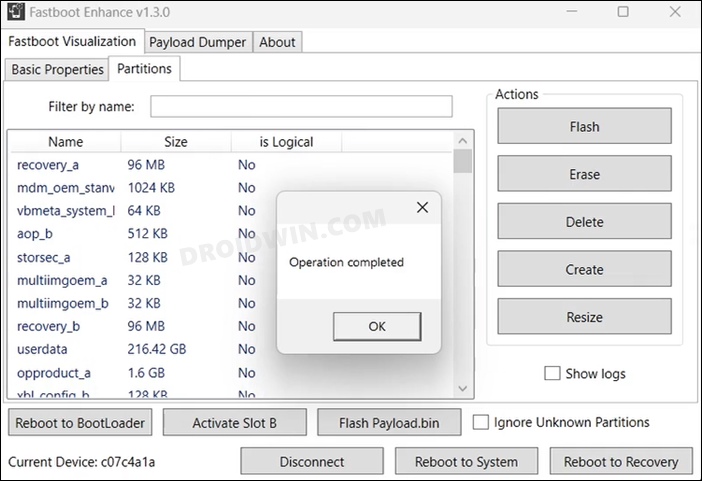On the flip upside though, it is currently in the beta stage, so you are likely to come across a few bugs and issues. While they would be ironed out with the release of the stable build, but the fact that the OxygenOS 13 is closer to ColorOS than ever before is here to stay. Fortunately, there’s an escape route available- you could easily downgrade your OnePlus OnePlus 8/8 Pro/8T from Android 13 to Android 12. And in this guide, we will show you how to do just that. Follow along.
Downgrade OnePlus 8/8 Pro/8T from Android 13 to Android 12 Official Method
Do note that the below process will wipe off all the data from your device, so take a complete device backup beforehand. Droidwin and its members wouldn’t be held responsible in case of a thermonuclear war, your alarm doesn’t wake you up, or if anything happens to your device and data by performing the below two methods.
European and Indian Variants
Global/NA Variant
These were steps to downgrade your OnePlus 8/8 Pro/8T from Android 13 to Android 12. Do note that the above-listed instructions will be applicable across all the Android 13 releases for this device, be it the Beta or Stable builds. With that said, if you have any queries concerning the aforementioned steps, do let us know in the comments. We will get back to you with a solution at the earliest.
Downgrade OnePlus 8/8 Pro/8T Via Fastboot Enhance Tool
This is a tool created by XDA Senior Member xzr467706992 and beholds a slew of intriguing features, including the ability to directly flash the payload.bin file, without the need to even manually extract it first. Do note that even though this tool was created for OnePlus 8T but it should work across other OnePlus 8 series devices too. [Well, I have personally tested it on OnePlus 7T and OnePlus 10 Pro, it works well and good even on those devices].
STEP 1: Download Fastboot Enhance Tool
Download the Fastboot Enhance Tool from GitHub [direct link]. Once downloaded, extract it to any convenient location on your PC. The biggest advantage of this tool is that you could directory flash the payload.bin file, there is no need to extract it and get the resultant IMG files!
STEP 2: Download OnePlus 8/8 Pro/8T Pro ROM
STEP 3: Install Android SDK
Next up, install the Android SDK Platform Tools on your PC. This is the official ADB and Fastboot binary provided by Google and is the only recommended one. So download it and then extract it to any convenient location on your PC. Doing so will give you the platform tools folder, which will be used throughout this guide.
STEP 4: Install Fastboot Drivers
The tool doesn’t come with the Fastboot Drivers, so you will manually have to install it on your PC. For that, please refer to our guide on How to Install Fastboot Drivers in Windows 11. Likewise, make sure to install the OnePlus USB Drivers as well [they are usually automatically installed as soon as you connect your device to the Windows PC for the first time].
STEP 5: Boot to Fastboot Mode
STEP 6: Flash Downgrade Firmware on OnePlus 8/8 Pro/8T via Fastboot
How to Unbrick OnePlus 8/8 Pro/8T using MSM Download ToolRestore OnePlus 8/8T/8 Pro to Stock via Fastboot CommandsHow to Delete and Create Logical Partition on OnePlus 8TBoot OnePlus 8/Pro/8T to EDL Mode [5 Methods]
About Chief Editor