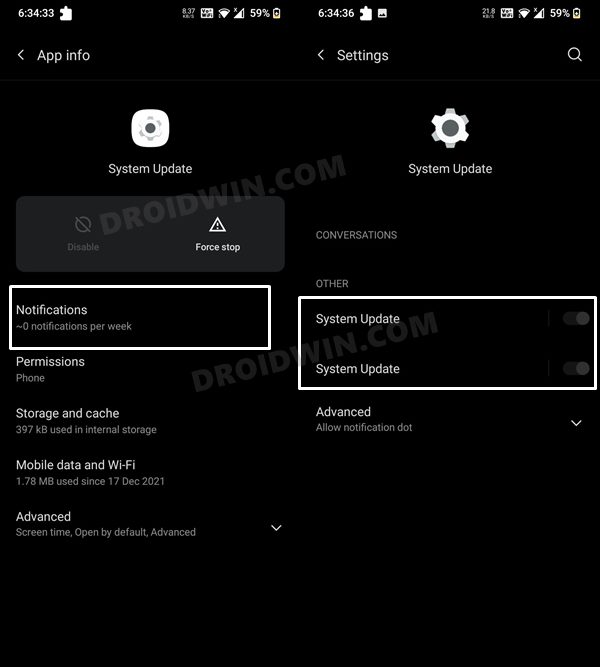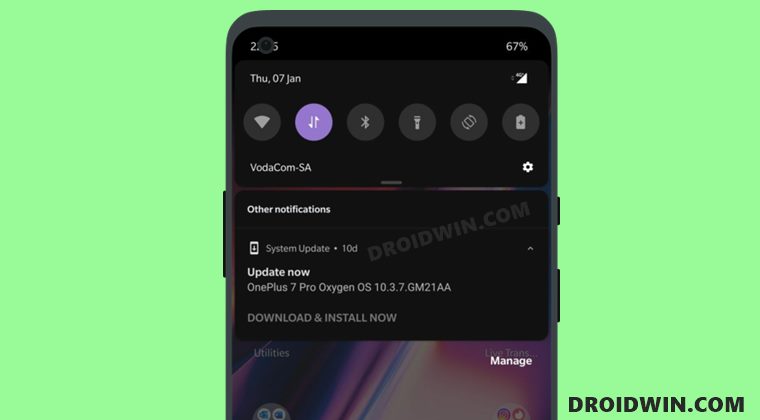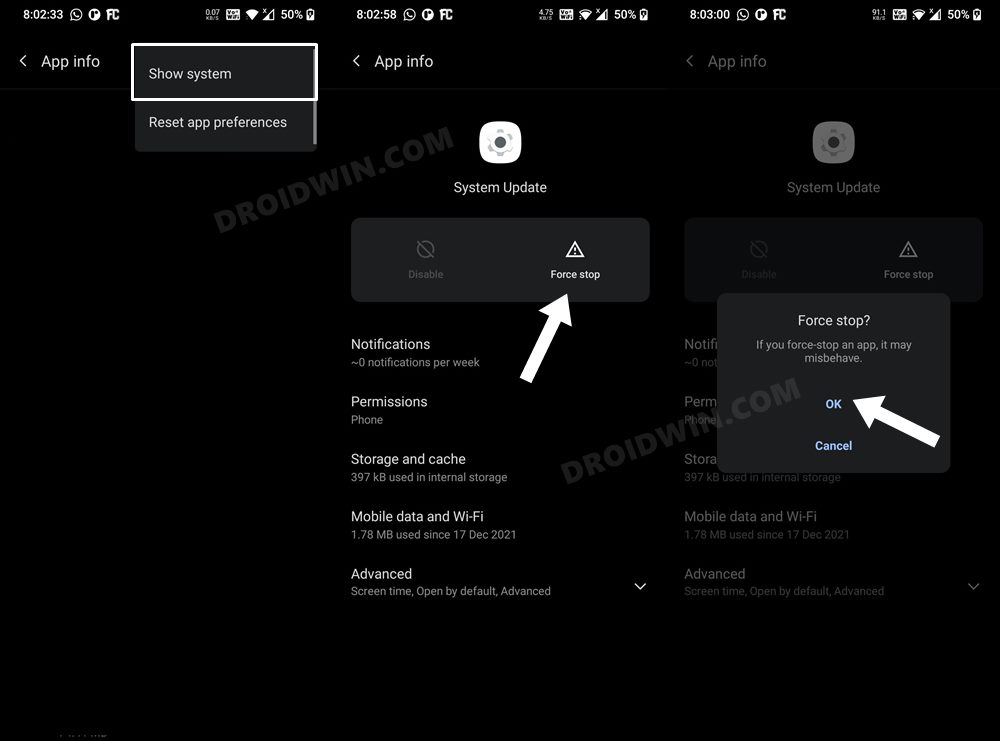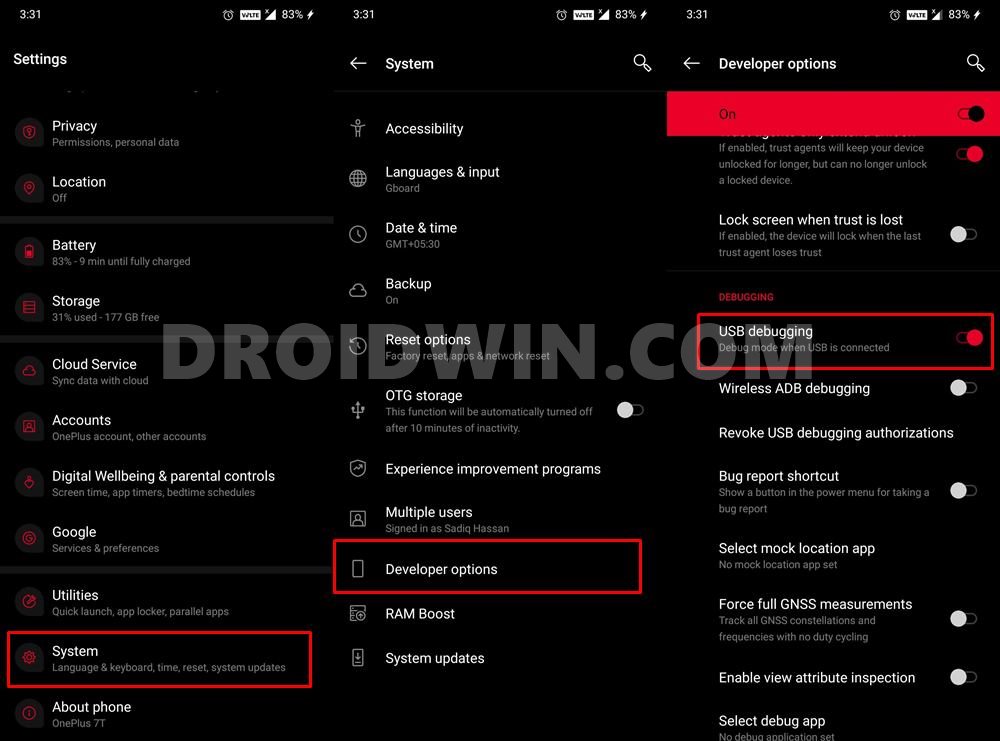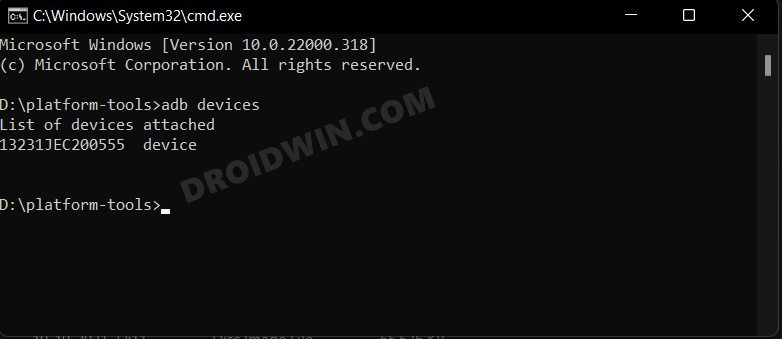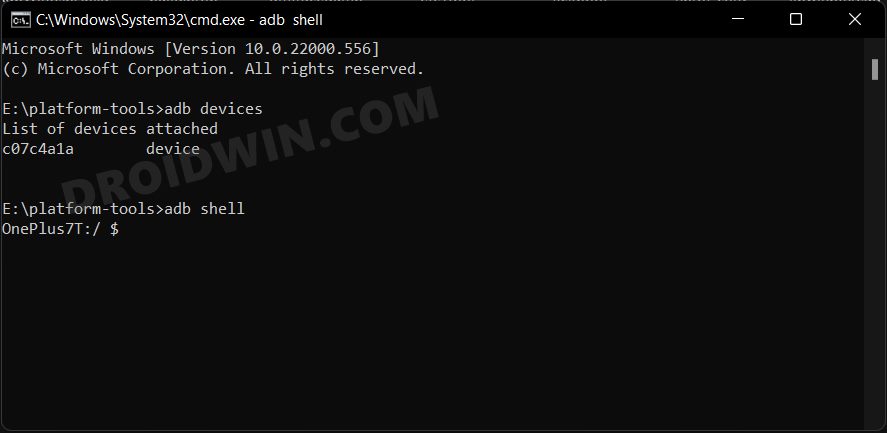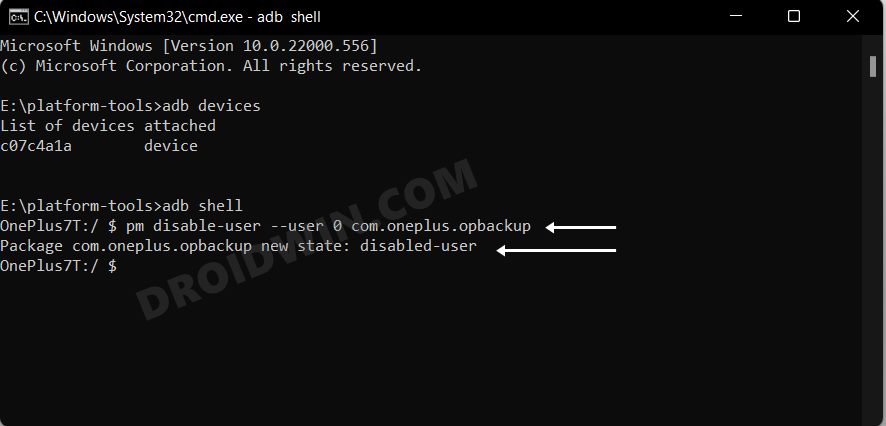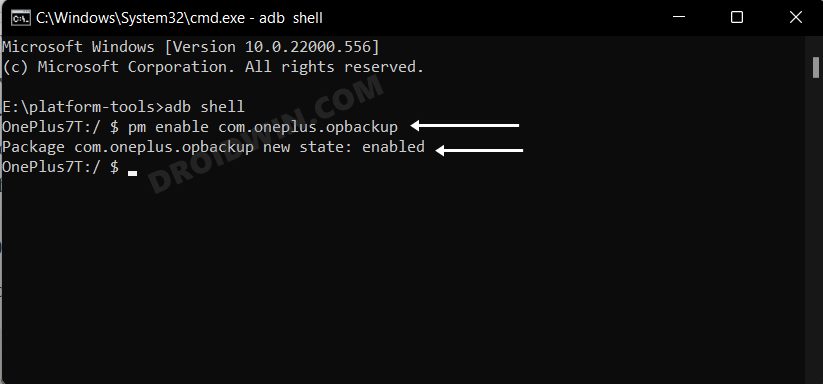However, that wouldn’t do any good as those notifications would still be having a permanent abode in the notifications section. One perfect example of these types of notifications is related to system updates, Whenever your device gets blessed with an update by the OEM, whether the monthly security patch or a major OS upgrade, you will straight away get a prompt. However, this prompt would refuse to go away until you interact with that notification, or in other words, install the update. But, not everyone wishes to install the update as soon as they arrive. And in the case of OnePlus, it is never a good idea anyway! So can’t we just disable its notification permission? Unfortunately, no. This is because Oneplus has enabled all the notifications for the System Update app and then greyed out the toggle so that you cannot turn it off. So how could we then remove or disable this software update notification from our OnePlus device without actually installing the update? Well, there exist two nifty methods through which you could carry out the said task. So without any further ado, let’s check them out.
How to Disable/Remove Software Update Notification in OnePlus
We have listed two different methods (along with their perks and caveats) that will help you get the job done. Go through both these approaches and then try out the one that is in sync with your requirement.
Remove Software Update Notifications via Settings
In this tweak, you will have to force stop the System update. Doing so will remove the system update notification right away. However, it is temporary in nature, the next time you reboot your device, it will re-appear and you have to again force stop the app to remove it. So its benefit of being easy to execute is nullified by the fact that it provides a temporary respite from the issue. With that said, if you wish to try it out, then proceed ahead with the below instructions:
Disable Software Update Notifications Via ADB Commands
This approach will permanently remove the system update notifications from your device but it is slightly technical and a lengthier in comparison with the first method. Anyways, here’s how you could try it out;
STEP 1: Download Android SDK
First and foremost, you will have to install the Android SDK Platform Tools on your PC. This is the official ADB and Fastboot binary provided by Google and is the only recommended one. So download it and then extract it to any convenient location on your PC. Doing so will give you the platform-tools folder, which will be used throughout this guide.
STEP 2: Enable USB Debugging
Next up, you will have to enable USB Debugging on your device so that it is recognizable by the PC in ADB mode. So head over to Settings > About Phone > Tap on Build Number 7 times > Go back to Settings > System > Advanced > Developer Options > Enable USB Debugging.
STEP 3: Verify ADB Shell Connection
STEP 4: Disable Software Update Notifications
How to Bring Back the Software Update Notification in OnePlus
If you wish to revert the changes aka bring back the system update notifications, then here’s what you need to do [refer to the steps that you initially used to disable it];
Via Settings Menu
If you have disabled the notifications by force-stopping the System Update app, then just perform a reboot. You will start receiving the update notifications as before once your device boots up.
Via ADB Commands
Open the Command Prompt inside the platform-tools folder and execute the below two commands to re-enable the update notifications:
With this, we round off the guide on how you could disable or remove the software update notification on your OnePlus device. Likewise, we have also listed the steps to revert this change. If you have any queries concerning the aforementioned steps, do let us know in the comments. We will get back to you with a solution at the earliest.
How to Enable Factory Mode in any OnePlus DeviceHow to Enable VoLTE and VoWiFi on any OnePlus DeviceGuide to Enable Call Recorder on any OnePlus DeviceEnable and Use ADB Commands in OnePlus Stock Recovery
About Chief Editor