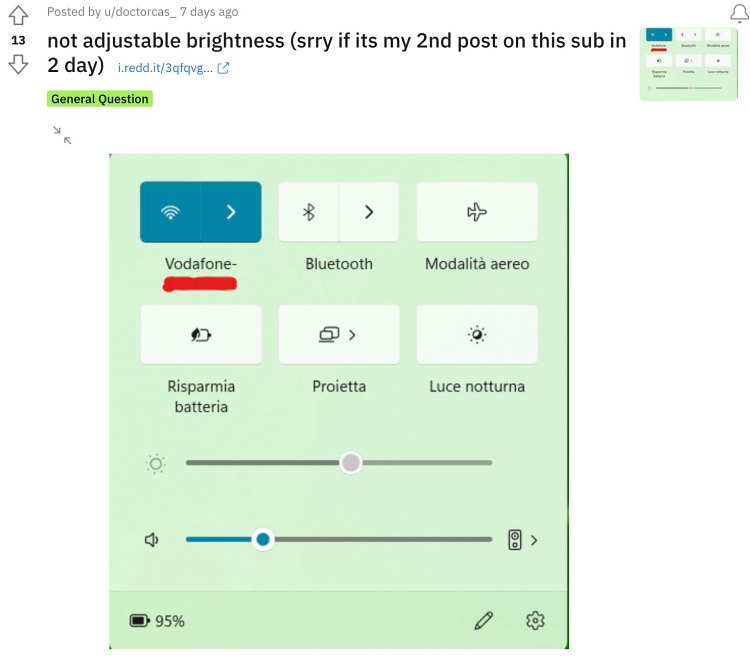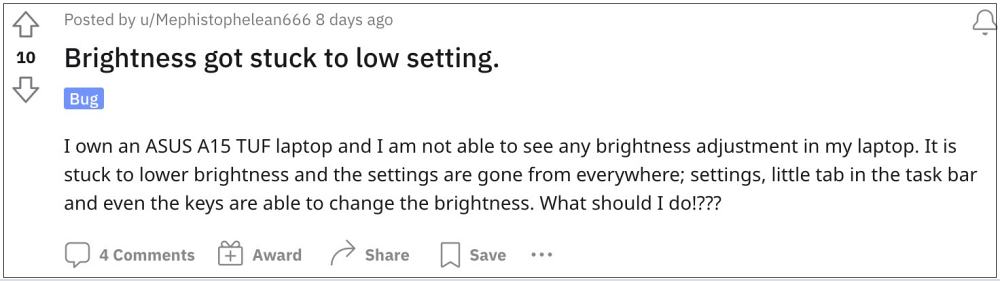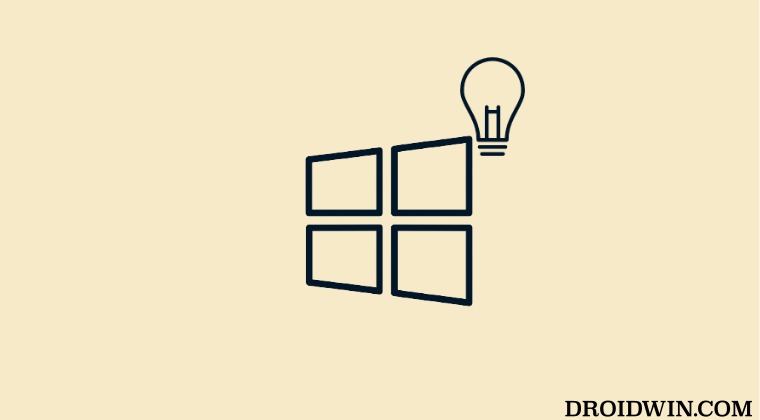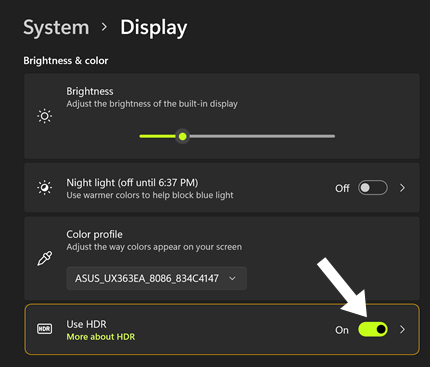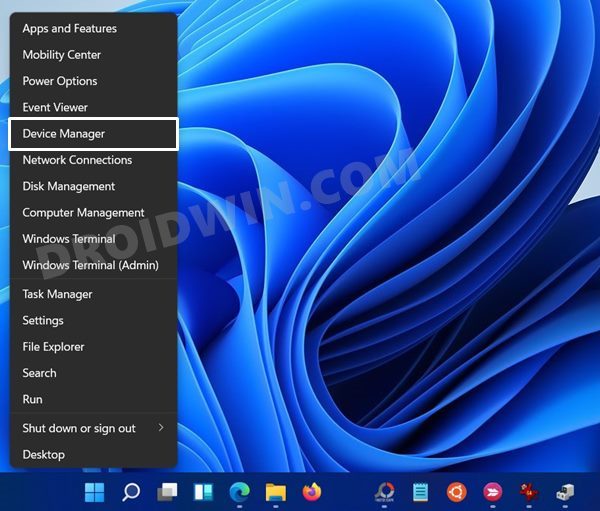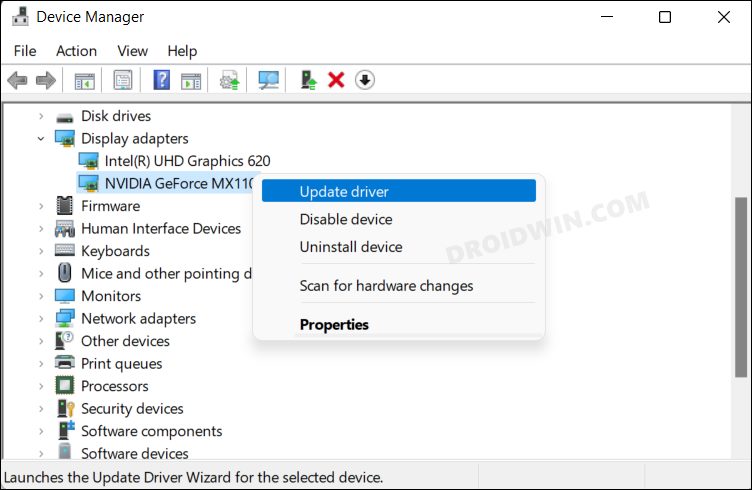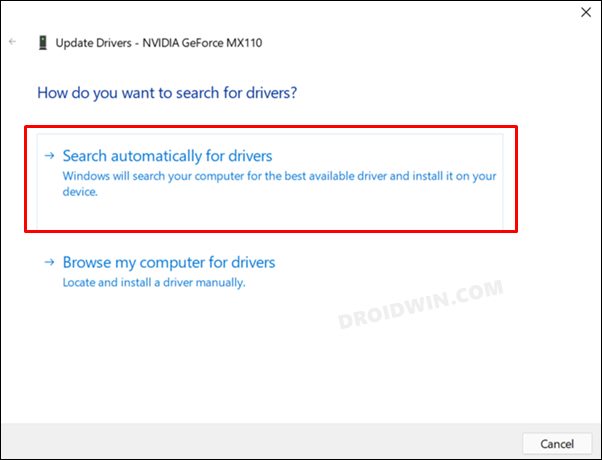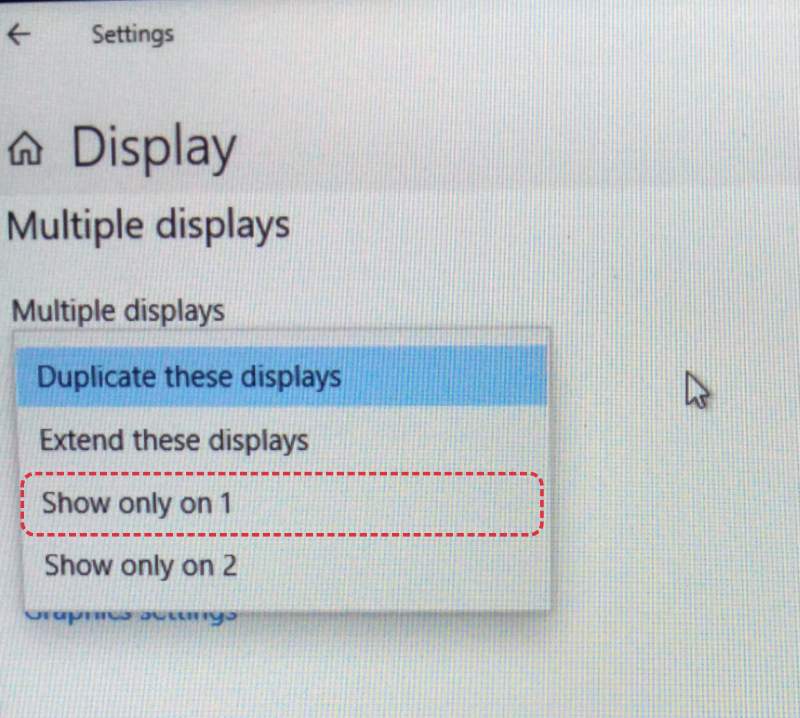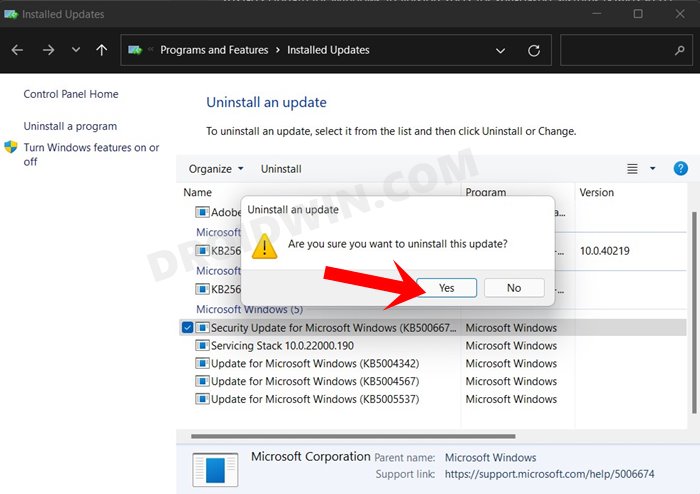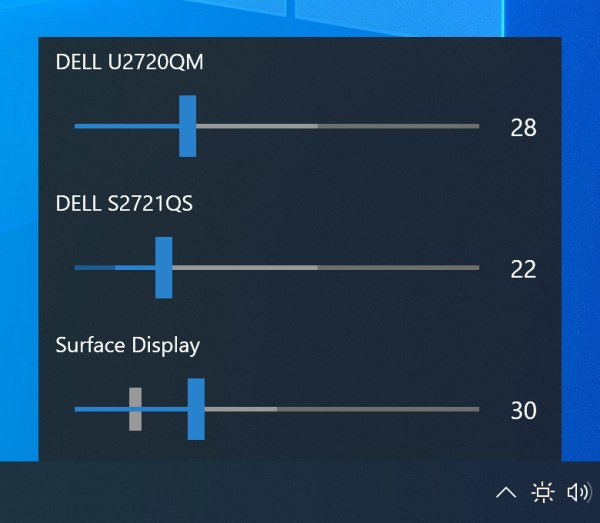However, as surprising as it may sound, in some cases the bugs manage to escape all these testing stages and ultimately creep into the stable OS as well. And that has just been the case this time around as well. Back in March 2023, with the release of Canary build 25314, many users had reported about the Brightness Slider not working/missing issue in Windows 11.
However, not much attention was given at that point in time, and as a result of this, the bug is now present in the stable build as well, this time around affecting the majority of the audience. So if you are also currently affected by this issue, then this guide will help you out. Follow along for the fixes.
Fix Brightness Slider not working/missing in Windows 11
It is recommended that you try out each of the below-mentioned workarounds and then see which one spells out success. So with that in mind, let’s get started.
FIX 1: Disable Auto HDR
In some cases, if you enable High Dynamic Range, then it might have an adverse impact on a few GUI aspects of the OS. So it is recommended that you temporarily turn off the HDR and then check out the results. Here’s how it could be done:
FIX 2: Update Graphics Drivers
Using old or outdated graphics drivers could result in quite a few UI/UX issues, including the one that we are currently dealing with. Therefore, it is recommended that you update the graphics drivers to the latest version and then check out the results. Here’s how it could be done:
FIX 3: For Dual Display
If you are using a dual display setup, then you could easily rectify this issue by heading over to Settings > System > Screen > and selecting Show only on 1. So carry out this tweak and check if it works out in your favor.
FIX 4: Uninstall the Latest Update
For most users, the issue first came to light after installing the latest update, so all fingers are currently pointing to that update as a plausible culprit. In that case, your best bet is to roll back to the earlier stable OS build. To do so, please take a backup of all the data on your device and refer to our guide on How to Uninstall Windows 11 Updates via Settings/CMD/Recovery.
FIX 5: Use a Third-Party App
If none of the aforementioned tweaks worked out in your favor, then your last course of action is to temporarily [until Microsoft officially patches it] opt for a third-party app that will get this job done. In this regard, you could use the open-source Monitorian tool on GitHub. So these were some nifty workarounds that should help you fix the issue of Brightness Slider not working or missing in Windows 11. If you have any queries concerning the aforementioned steps, do let us know in the comments. We will get back to you with a solution at the earliest.
Windows 11 Games Crashing/BSOD due to FASR: How to FixHow to automatically install Preview Updates in Windows 11How to Remove Drive Space Indicator Bar in Windows 11Add Turn off Display option in Windows 11 Context Menu
About Chief Editor